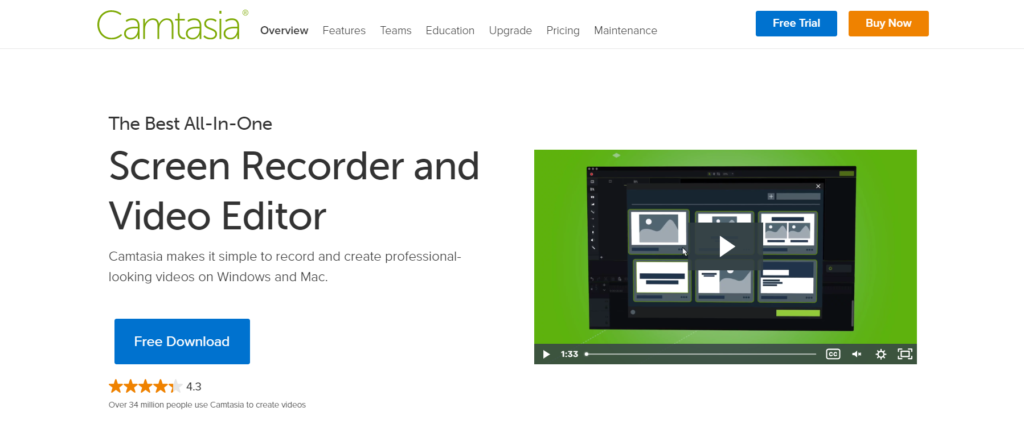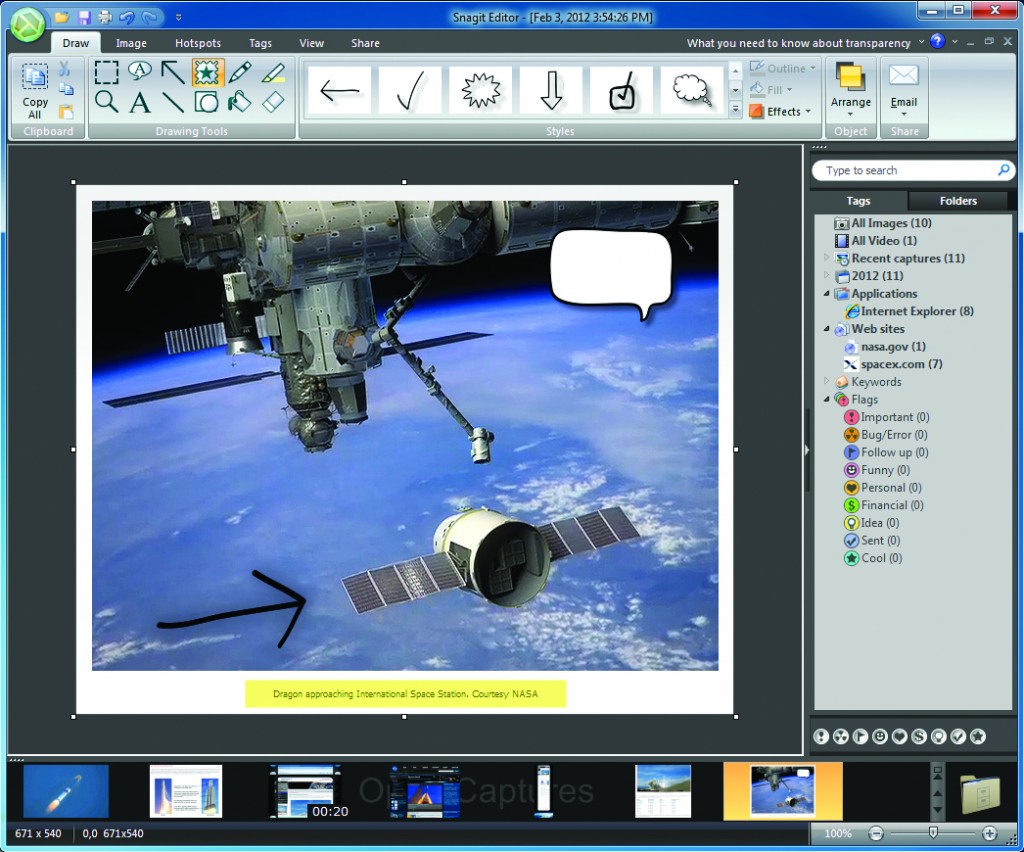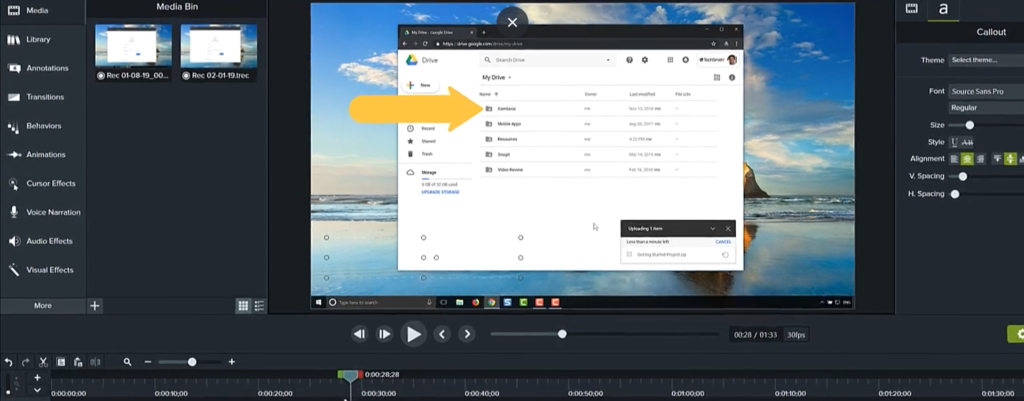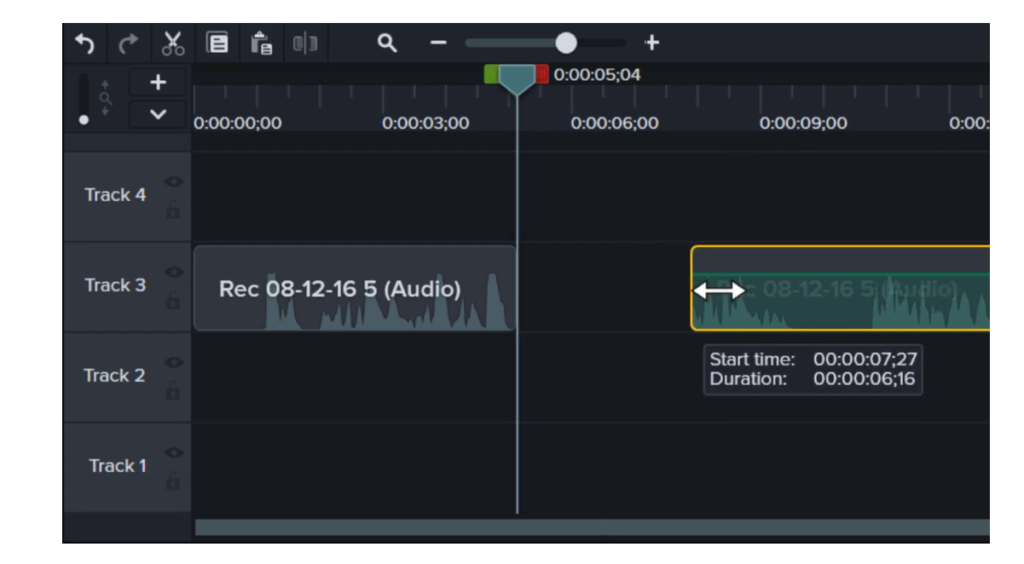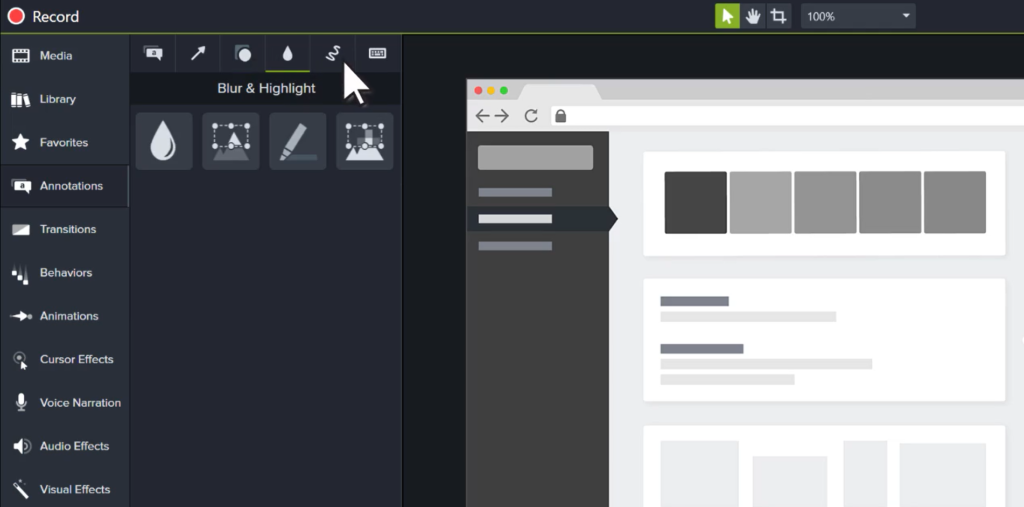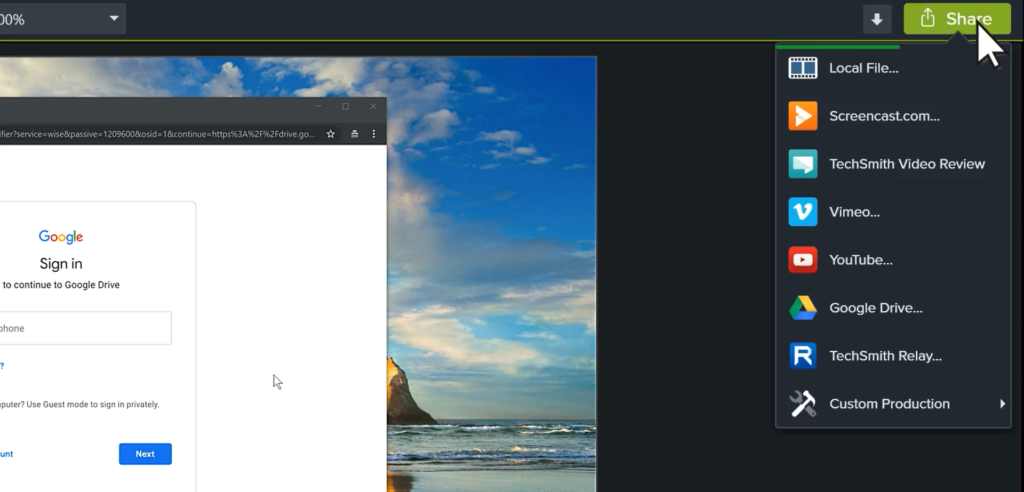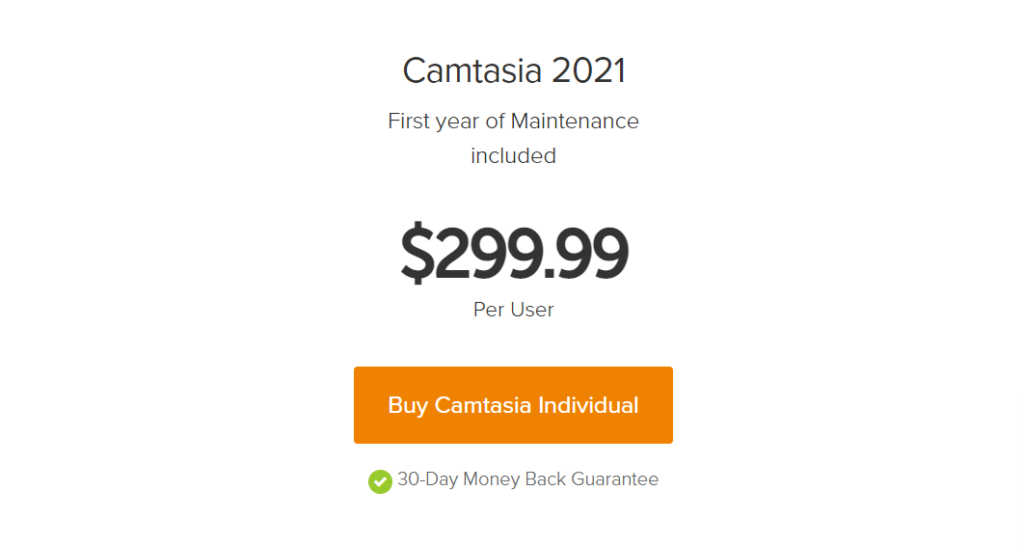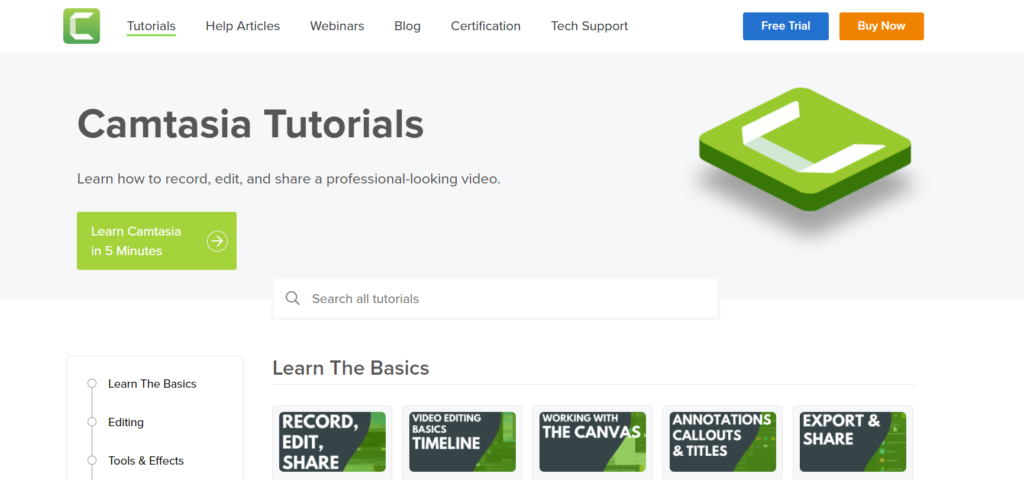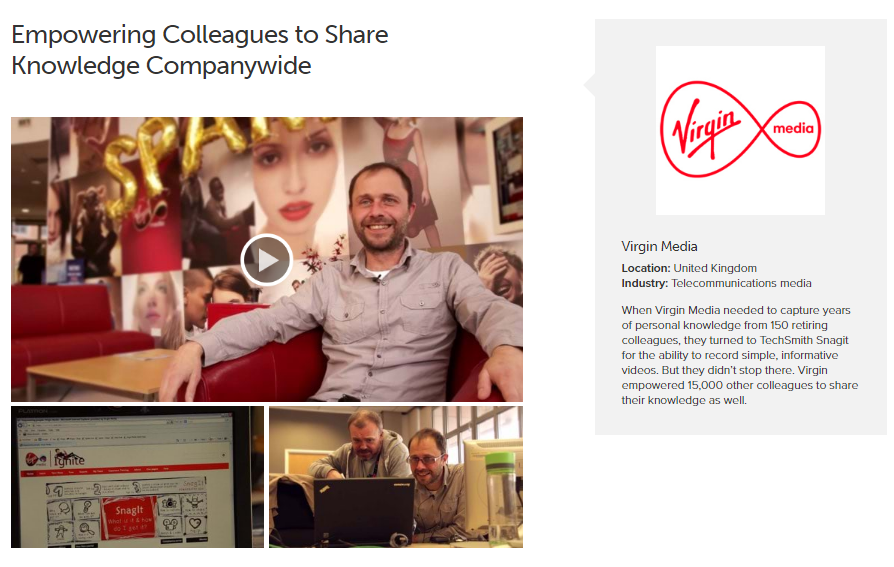Contents
TechSmith is the parent company of both the recording tools, Camtasia and Snagit, which are designed and developed to meet different needs of capturing and editing content.
If you are confused about what is the difference between the mentioned two tools or are wondering which one would be appropriate for your needs, then this Camtasia Vs Snagit can help. 😍
In this Camtasia Vs Snagit article, we will be covering grounds on factors such as key features, ease of use, pricing structure, customer support and more.
What Does Camtasia Tool Do?
Camtasia software is specially designed for video editing but also allows screen recording as well. The tool is available and works well with both Windows and Mac.
With the help of Camtasia software you can create highly engaging videos, can access editing functionalities such as templates, drop text, media, audio, annotations, transitions, add effects, and more.
Camtasia software also allows you to share as well as upload your videos to platforms such as YouTube, Vimeo, Screencast, etc from a single interface itself.
What Does Snagit Tool Do?
Snagit is an overall tool designed to deal with the tasks of screen capturing and recording both very efficiently. Just like Camtasia, Snagit software also supports both the Mac and Windows devices.
With the help of Snagit you can very easily capture your screen, iOS, webcam along with audio. It offers an impressive selection of editing tools and resources such as cloud storage, annotations, text replace, smart move, stamps, favorites, templates, trim and more.
The Snagit tool allows you to share content on multiple platforms and websites too.
What Is The Main Difference In Camtasia and Snagit Software?
So far we have seen the overview of both the Snagit as well as Camtasia. At a broader scope it might appear that both of these software are pretty identical, however let us look at the details.
The difference between Camtasia vs Snagit is summed up in below given points.
1. Which Software To Choose For Images or Screenshots, Camtasia vs Snagit?
If you want to work with capturing, creating or/and editing images, Snagit is your best bet. Snagit offers out of the box tools that enable you to manage all tasks related to images or screenshots.
With Snagit you can very quickly grab a part of a screen, window, panoramic content, scrolling web pages or the entire screen and capture it.
Snagit also lets you edit your screenshots and allows you to annotate them through callouts or direct typing. You can blur your images to protect sensitive things, can point or highlight important parts using arrows and stamps, use simplify tool, crop and adjust images, enterprise sharing destinations, and so much more.
Also Read: StreamYard Vs Zoom: Which Streaming Platform is Best?
2. Which Tool To Select Between Camtasia and Snagit For Videos?
In case you want an application to help you with basic video recording and editing tasks, Snagit can be a great product. You can capture your screen, trim, crop your videos and that is pretty much what snagit can do for you when video recordings are related. 😚
However, if you want an advanced and polished video application which allows you to do tons of different things in terms of videos, you should choose Camtasia.
Camtasia lets you have access to a plethora of tools, features and functionalities which you can use to create and edit highly creative and appealing videos.
You can use tools such as animations, annotations, spotlights, keystrokes, themes & templates, callouts, favorites & presets, zooms, sound effects, transitions, backgrounds, cursor FX, picture-in-picture webcam, and more.
Camtasia – Key Features
The platform offers a ton of features and functionalities some of which are as follows.
1. Templates & Themes
Not a fan of making videos from scratch? No worries. Camtasia offers pre-designed video themes and templates that you can use. You create professionally appealing videos by using templates from a wide library and can be imported into the preferred format.
These templates or themes can be downloaded in .camtemplate format from either your device or the Assets Library of TechSmith.
2. PowerPoint Integration
The Camtasia software allows you to create a video out of your prepared PowerPoint presentation. You can do so by either directly recording your presentation or importing the slides to Camtasia workspace.
3. Audio And Music Effects
The platform offers a library of royalty-free audio and music effects which you can use and add in your videos. You can also record as well as edit your selected sound clip, read waveforms and move and delete audio points, trim the clips, adjust the volume aspect, separate screen recorded audio from system audio and more.
4. Annotations, Callouts & Titles
Use Annotations, callouts as well as titles to personalize your video recordings so that you can make them more presentable for your audience. You can add annotated texts, draw motion callouts, highlight important parts of the video, hide private content using shapes or blurs and so much more. 😉
5. Transitions
The software solution currently offers more than 100 transition templates you can use in order to improve the overall presentation of your video.
By inserting the transition effects you can make your videos look more creative and engaging. Some of the available effects include Radial, Blurs, Solids, 3D, Wipes, and more.
6. Cursor FX
The Cursor FX feature enables you to provide a professional touch to all your videos. The motion of the cursor can be magnified, highlighted or smoothened to give the recordings more of a polished vibe.
Camtasia lets you upload and export your videos in various formats as well as to multiple platforms. You can share your video projects from a single interface to platforms like YouTube, TechSmith Video Review, Google Drive, Knowmia, Screencast.com, Vimeo or as a custom production or a local file.
Also Read: Restream Vs StreamYard: Which One Is Good For You?
Snagit – Key Features
The Snagit application also offers various different features, some of which are as follows.
1. Trim Clips
With the help of Snagit you can trim out the unnecessary parts of any video recordings without any restrictions. You can delete the parts from the beginning, middle or the end of the clip for all that matters.
2. Smart Move
With the help of the Smart move tool you can select any of the objects present in your captured video and make it move. It allows you to reposition buttons, remove text, edit components or delete certain objects.
3. Annotations
Annotations allow you to insert comments or add notes with the help of markup tools as well as screen grabs. It lets you personalize your screenshots and captured recordings. 😘
4. Panoramic Scrolling Capture
You can now use the panoramic scrolling capture feature to record various pages long conversion, web pages by vertically and horizontally scrolling the screen.
5. Animated GIFs
You can create or convert any of your short video recordings into GIFs. You have access to both the default and custom options to generate the GIFs. You can add them to your documents, websites, messages and more.
6. Simplify tool
Simplify tool lets you convert your screenshots into simplified graphics as an added layer.
You can share and export your recorded and edit content to various platforms in multiple formats. Some of the supported applications include Dropbox, Word, Google Drive, Slack, Teams, Email, Powerpoint, etc.
Snagit vs Camtasia – Pricing Details
Let us now discuss the pricing structure and details of both the Snagit and Camtasia applications.
Snagit Pricing Details
Snagit software charges $62.99 per use as a one time fee for a single standard license which is available for both the Windows and macOS systems. This license covers Maintenance for a full one year.
You can subscribe to other licenses offered for business, education, and government institutions. The “Business” plan costs the same as the standard one except you can avail the volume discounts.
The “Education” plan can be bought for $37.99 per user whereas the “Non-profit and Government” plan charges $53.99 per person. 😊
The Volume discounts are available for educational as well as government organizations when you buy 5 or more licenses.
Camtasia Pricing Details
Similar to Snagit, Camtasia offers four different pricing structures available for standard, business, educational and government purposes. You also have access to volume based discount offers which are valid and eligible if you buy more than 5 licenses.
The Standard license along with the Business one costs $299.99 per user without the implication of any volume discount coupons. The Education package currently costs $214.71 per person whereas the Non-profit and Government plan charges $268.99 per user due to an ongoing offer.
Customer Resources And Service
Since, Camtasia as well as Snagit are the products developed by the same parent company, they both offer similar customer support options.
Starting with the two customer service policies which are offered by TechSmith includes Standard and Premium or Live support.
These two mentioned policies differ in the nature of coverage and priority aspects. In addition to the standard support, Live support is for clients with maintenance. The premium customers have access to round the clock technical assistance for five days a week along with phone call support.
As far as self help resources are concerned, Snagit and Camtasia offer dedicated documentations of elaborative articles separately.
You also have access to resources such as blogs posts, webinars, video tutorials, how-to videos, online stores FAQ, academic and enterprise resources, online product community and more.
You can reach out to the support team using chat, support ticket and phone call services. You can also connect to TechSmith using social platforms such as Twitter, Youtube, LinkedIn, Facebook and more.
Conclusion
Wrapping up our present issue of Snagit vs Camtasia by presenting our final thoughts on the subject. Let us recommend you when to choose which TechSmith product for your business needs.
We would suggest you choose Snagit in case you need an overall software that can satisfy your screen capturing needs along with the basic requirements of video editing tools. 😇
Use Snagit for purposes like image documentation, creation of learning material or more. Any organization with basic images and video needs can use Snagit.
However, prefer Camtasia over Snagit if you need an advanced software especially developed as a screen recorder and video editor.
Camtasia is a perfect application if you need professional-like and high-end tools as it provides a complete video editing suite. The media houses, professional videographers, etc can make use of Camtasia capabilities to a great extent.
No matter if you choose Snagit or Camtasia, both of these software solutions have fine screen capture quality. You can edit as well as share the content on various sites, therefore saving a lot of effort and time.
Both of these software applications are easy to use, reliable, affordable and offer great customer support. So in conclusion, you can invest in these products without any doubt.