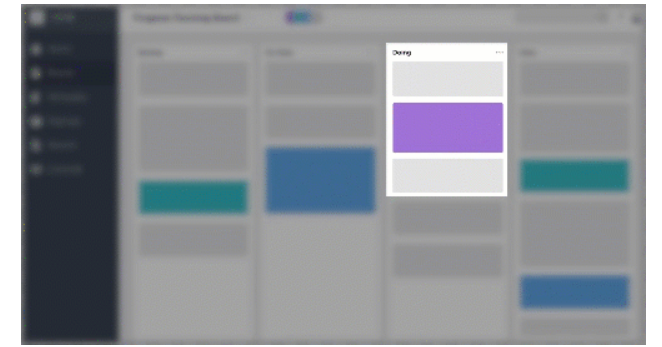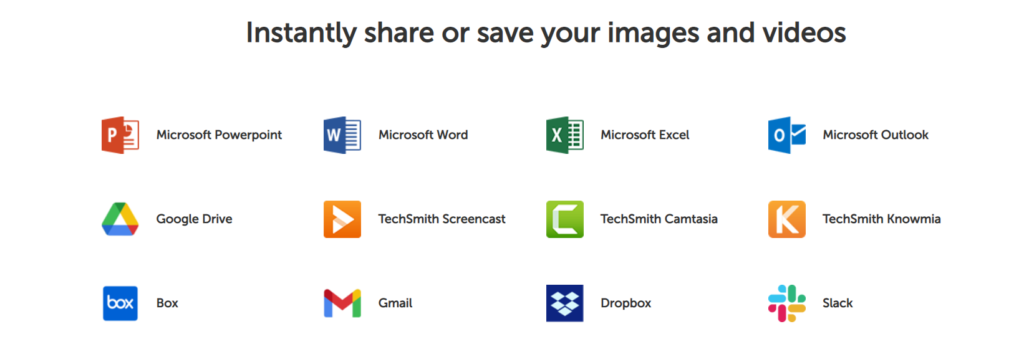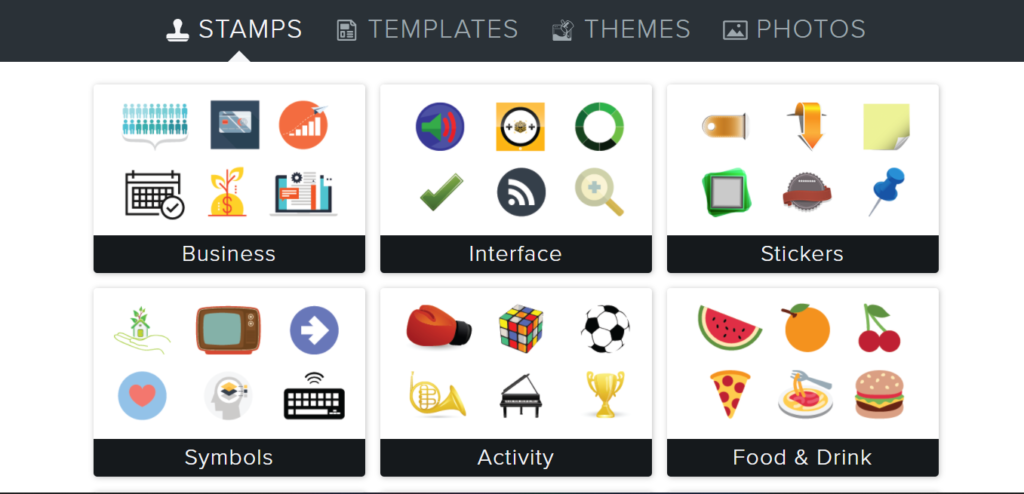Contents
Have you ever felt a need for recording your screen?
For any reason really, like recording an error message, on-demand video presentation, explaining a document or code, etc.
Well, Snagit is one of the most popular screen capture and recording software.
One of main reasons why people invest in such software is to get their point across to clients or their company easily, accurately and without any miscommunication. 😊
In this Snagit Review, we will be rating the software on the basis of different aspects such as ease of use, price, effectiveness, features, customer support along with its pros and cons. By the end of this guide, you’ll be able to answer the question; Is it worth it or not?
What is Snagit?
Snagit is a screen capturing and recording software launched by TechSmith. It allows users to capture their screen, webcam as well as audio, offers editing tools for annotations, cloud storage, supports content sharing on multiple platforms, etc.
Millions of users have trusted Snagit for its competency and have been using it for over 30 years now. Companies like Google, Microsoft, Apple, Amazon, IBM, Pepsi, Walmart, Netflix, etc are some of the biggest Snagit’s customers.
Pros and Cons
👍 Pros
- One-time fee for lifetime access at just $62.99, however, maintenance charges are supposed to be paid on yearly basis.
- Tons of useful tools and resources are provided such as cloud-based storage, grab text, annotations, limelight tool, picture in picture, cross platform file format, video tooltips, audio recording, etc.
- Multiple capturing, seamless scrolling screen option, effective presets and templates are offered.
- Excellent customer help support options. One can use a help centre for FAQs, educational resources, and can reach out company’s representatives via a support ticket or phone call services.
👎 Cons
- 1. The only downside of the software is that it starts lagging/ crashing while editing a lengthy video.
Pricing & Plans
It is quite a disappointment that there is no completely free Snagit version for users, however, customers can try out a fully functional paid plan free of cost for 15 days.
Snagit collects a one-time fee of $62.99 for a standard single license for both MacOS and Windows which comes with a full year of maintenance. Some additional discounts can be availed depending on the volume, educational and government licenses. 😚
Quick Links: Snagit Coupon Code: Upto 50% Off [100% Working]
Volume discount is eligible when you purchase 5 or more licenses. Educational coupons are valid for full time students, staff and faculty members of K-12 or higher academic institutions.
Snagit Features
The software offers a plethora of significant features and functionalities, which we shall be discussing shortly. It is more than just a normal screen capture app since it allows multiple editing tools, storage, etc.
- All in one capture – Users can capture their complete desktop, scrolling screen, a window or a part of it and to state the obvious, they have full authority over what is being recorded.
- Panoramic Scrolling Capture – It allows users to capture webpages, long text conversations, vertical and horizontal scrolls and everything from being static to not.
- Grab Text – It lets users copy text without having to retype the whole thing. You can extract written content from video or screen capture and paste it into another document.
- Cloud based library – It enables users to link their devices and upload the recordings on any of the preferred cloud service platforms. Some of the said third party apps are Box, OneDrive for Business, OneDrive Personal, Dropbox, iCloud, etc. This helps in finding and editing content super easy and provides fluidity between different synced devices.
- Picture in picture – This flexible attribute allows you to capture desktop screens along with yourself through a webcam. You have full control over the size as well as the portion of the screen being recorded and used. One can turn the camera on or off according to their liking.
Capturing Features
- Screen Recorder – It is one of the most significant functionalities of Snagit which allows users to capture their entire desktop screen or grab certain parts from the recording. It is usually helpful when you need to create instructional videos or how-to tutorials. The video file can be saved and shared as an animated GIF or in mp4 format.
- Record Camera – One can toggle between screen and webcam recording or capture both of them simultaneously. It enables users to give the video presentation a personalized touch with the help of picture in picture functionality.
- Audio Recording – One can record their audio through either of the following; microphone or device’s audio. The feature proves to be quite useful when an instructional video has to be created.
- iOS Screen Recording – With the help of Snagit’s free iOS app, you can capture screens of iPhone, iPad and iPod in high quality. You can later on share these recordings with Snagit’s desktop version for further editing. Android users can use Techsmith Fuse app for the same.
Editing Tools
Snagit video editor window offers high end tools for high quality editing of recordings, some of which are listed below.
- Trim Video Clips – It allows users to remove unwanted parts from a captured video recording; be it a beginning, middle or end clip. However, it is observed that the app is prone to crashing if a lengthy video is being edited.
- Animated GIFs – Users can create or more like convert any short recording in mp4 format into GIFs. Snagit offers custom and default options to create GIFs and can be added to websites, documents or chat conversion.
- Annotations – This feature enables users to add notes and annotate screen grabs with advanced tools, premade or custom styles. It encourages users to give the screenshots or videos a personalized touch.
- Step Tool – It is one of the best features available for content creators who make instructional or how-to videos. They can mark the steps and the workflow with the help of automated numbering bullets. ABCs and 1-2-3 can be used for marking the documents.
- Smart Move – The tool can be used to make the objects movable present in the captured screen. Some of the things that can be done using smart move are as follows; rearranging of buttons, removing particular parts, deleting text content, editing elements, etc.
- Text Replace – Quite similar to the Grab Text feature, this particular tool analyses and recognizes the text written in captured screenshot which can be edited. One can modify the words, font type, text colour and size of the text without having to redesign the whole image.
- Simplify tool – With the help of Simplify, users can simply convert all the basic screenshots into simplified graphics.
- Create video from images – This feature comes handy for all the people who want to create tutorials, GIFs and explanation videos. They can use the captured images and put voice overs on it too.
Additional Functionalities
Stamps – Captured images can be personalized using stamps. It allows users to add stickers of any category on the screenshots. 😍
Spotlight Tool – It is an added feature for mac users where the attention can be focused onto a particular part of a recording by dimming or blurring the rest of the screen. Windows users can apply the effects for the same results.
Favourites – There is no need to waste your time and search for the tools every time you need tasks to be done. With this attribute, you can keep all your favorite and mostly used tools together in one place.
Create From Templates – Snagit offers pre-existing templates for easy and quick visual document creation along with tutorials and training materials.
Share Anywhere – Snagit editor window offers a “share” option through which the content can be sent to multiple supported applications such as Slack, Teams, Dropbox, Google Drive, PowerPoint, Word, Email, etc.
Assets for Snagit
Techsmith offers royalty free assets for Snagit, therefore, you can use them unlimited number of times without paying any additional charges or renewing the subscription plan. These assets include multiple templates, business stamps, stickers and photos.
Supported Formats
Snagit is compatible with multiple formats which are as follows; bmp, cur, gif, ico, jpg, mht, pdf, png, snag, tif, ras, emf, eps, psd, tga, wfx and wmf. 😉
User Experience & Effectiveness
The Snagit editor window at first might appear a little complex, however, it does get better. The platform is jam packed with all the necessary tools that users might need for performing various tasks. The screen capturing and editing are easy to do and offer a seamlessly smooth experience.
Customer Support Services
There are plenty of options through which customers can ask for help and reach out to the support team. The platform offers a help center which consists of extensive and detailed articles, provides video tutorials, free webinars, blogs posts, academic and enterprise resources, paid certifications and recommended expert trainers. One can share and connect with other users through community channels.
The support team can be contacted by either of the following options.
- The main office can be contacted via toll free numbers; For US & Canada: +1 (800)-517-3001 and for all the other countries: +1 (517)-381-2300, Monday to Friday from 9 A.M to 6 P.M (Eastern Time).
- Queries regarding purchases, refunds, upgrades, and licensing can be solved via submitting a support ticket present on the Techsmith website.
Snagit Review – Conclusion
Snagit is a trustworthy screen capturing and recording software and is definitely worth investing in. It sorts and assists users in communicating with others effectively, helps in creating instructional video tutorials and provides a number of editing tools for modifying and annotating the text, size of screen, visuals of the captured recording, royalty free premium assets, etc.
Users can try the software for 15 days without any payment details and once satisfied, can purchase it for $62.99 and use it for a lifetime. Last but not the least, the company offers multiple help resources and community support along with phone calls and support ticket services.
FAQs 🤔
The device should either be macOS Monterey (12) or macOS Big Sur (11).
Follow the steps given below to capture your device’s screen:
1. Click on the Snagit icon in the taskbar or notifications area.
2. In the Capture window, select the capture type and settings to capture anything on the screen.
3. Set up what you want to capture on the screen.
4. In the Capture window, click the All-in-One tab and click the Capture button or press Print Screen.
5. The orange crosshairs appear, you can click and drag on the screen to select the area to capture.
6. The All-in-One toolbar appears and you can select the preferred option.
7. The capture opens in the Snagit Editor where you can preview, edit, and share it.
Also Read: Viddyoze Review: Is It Good Animation Software