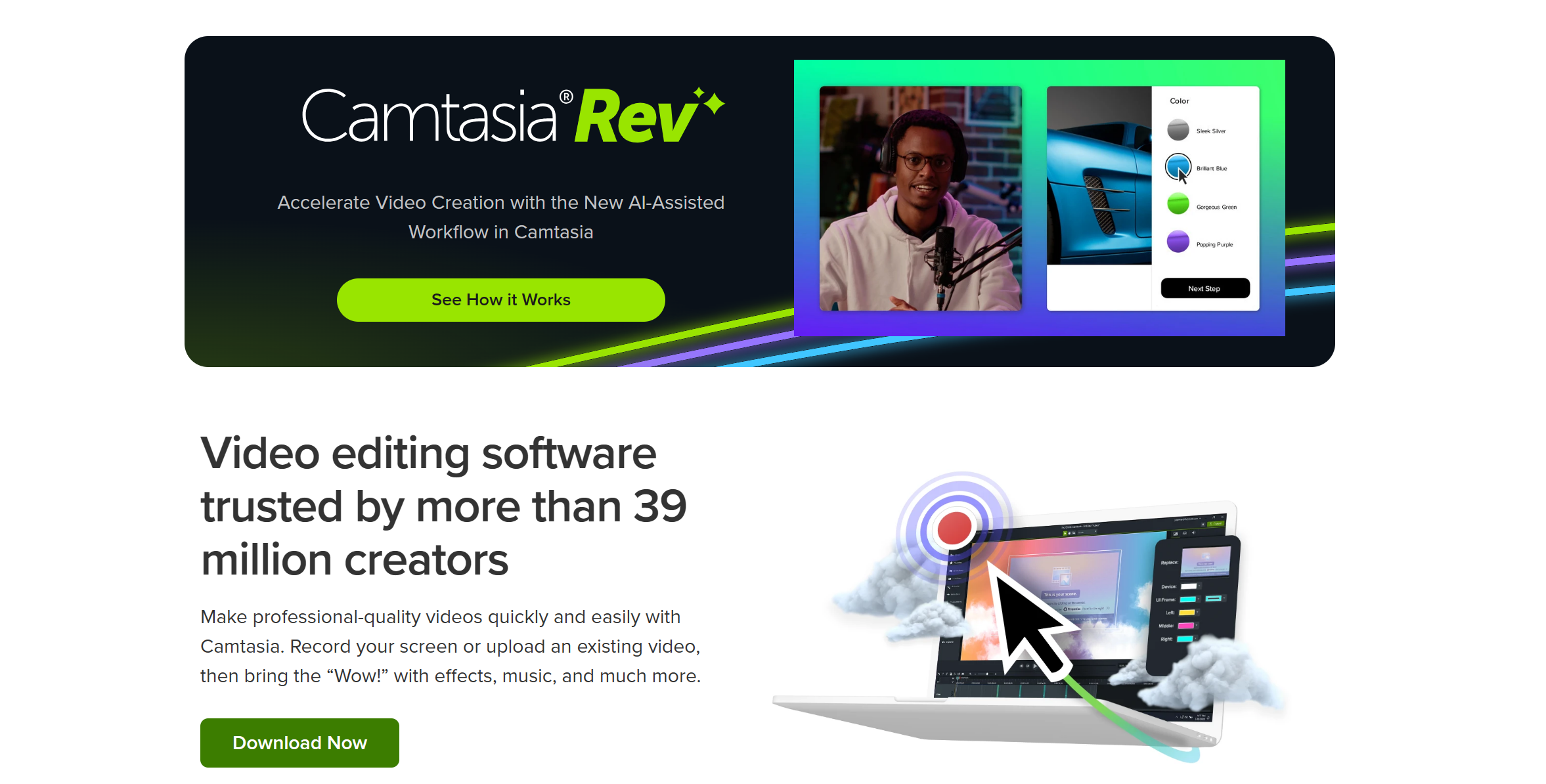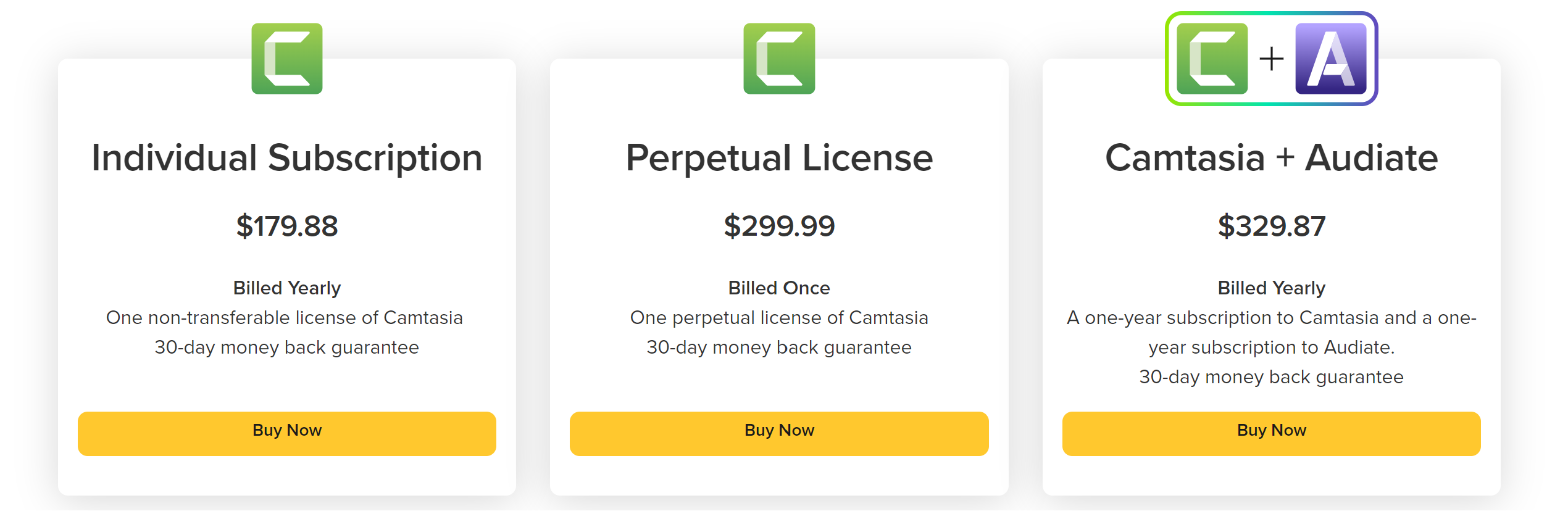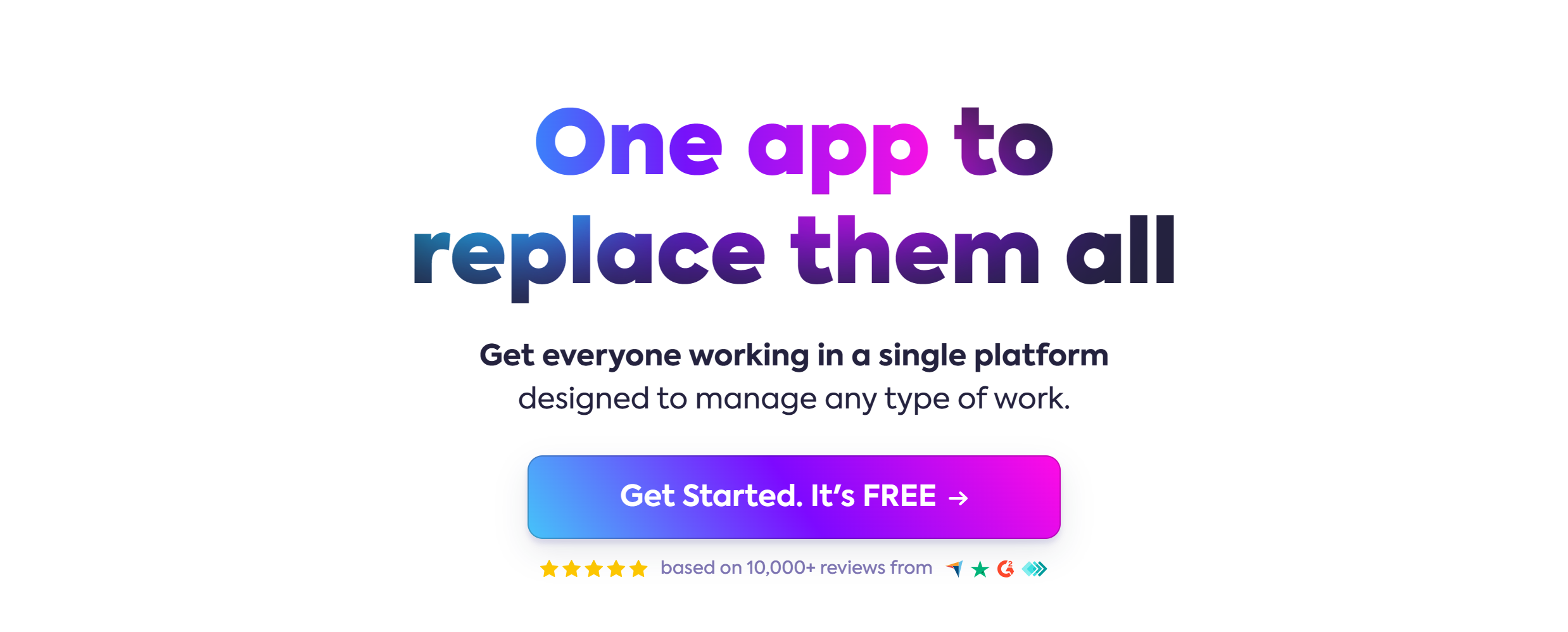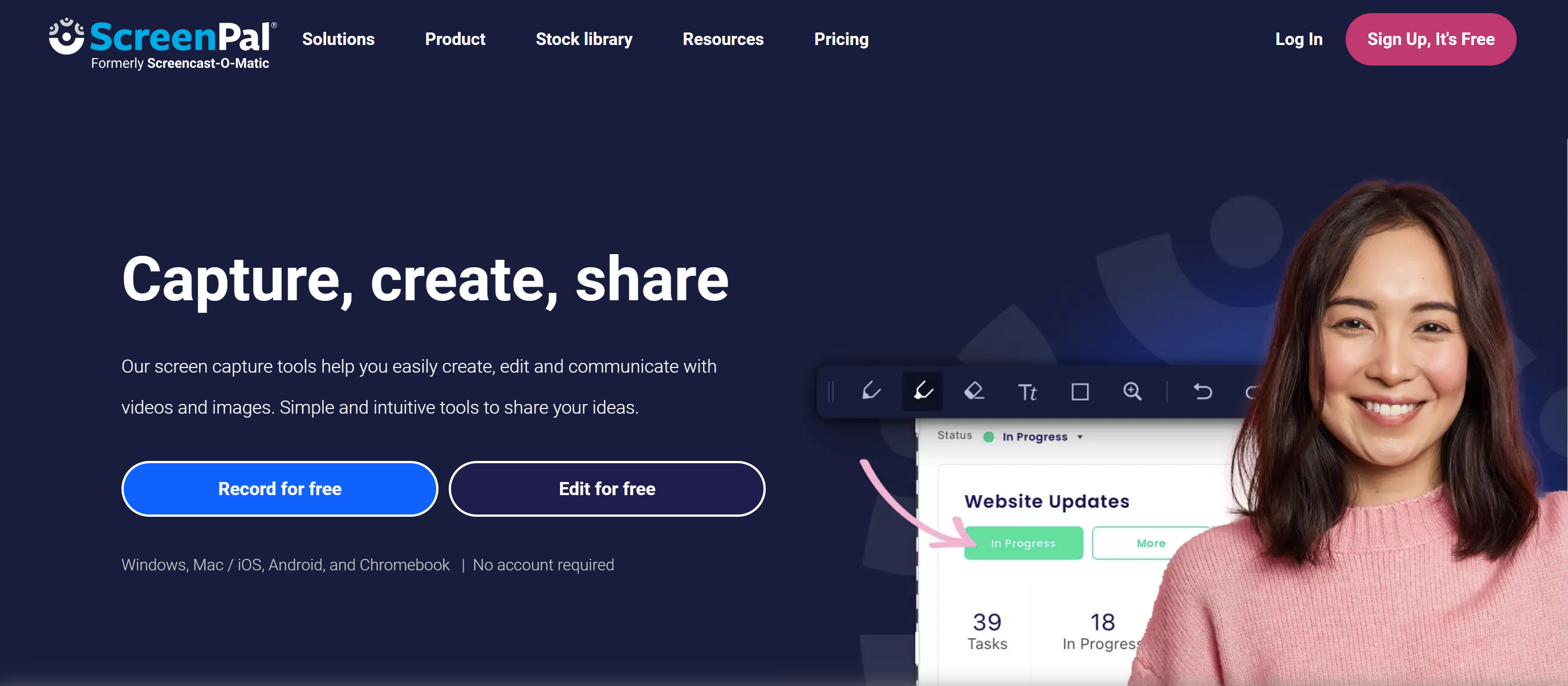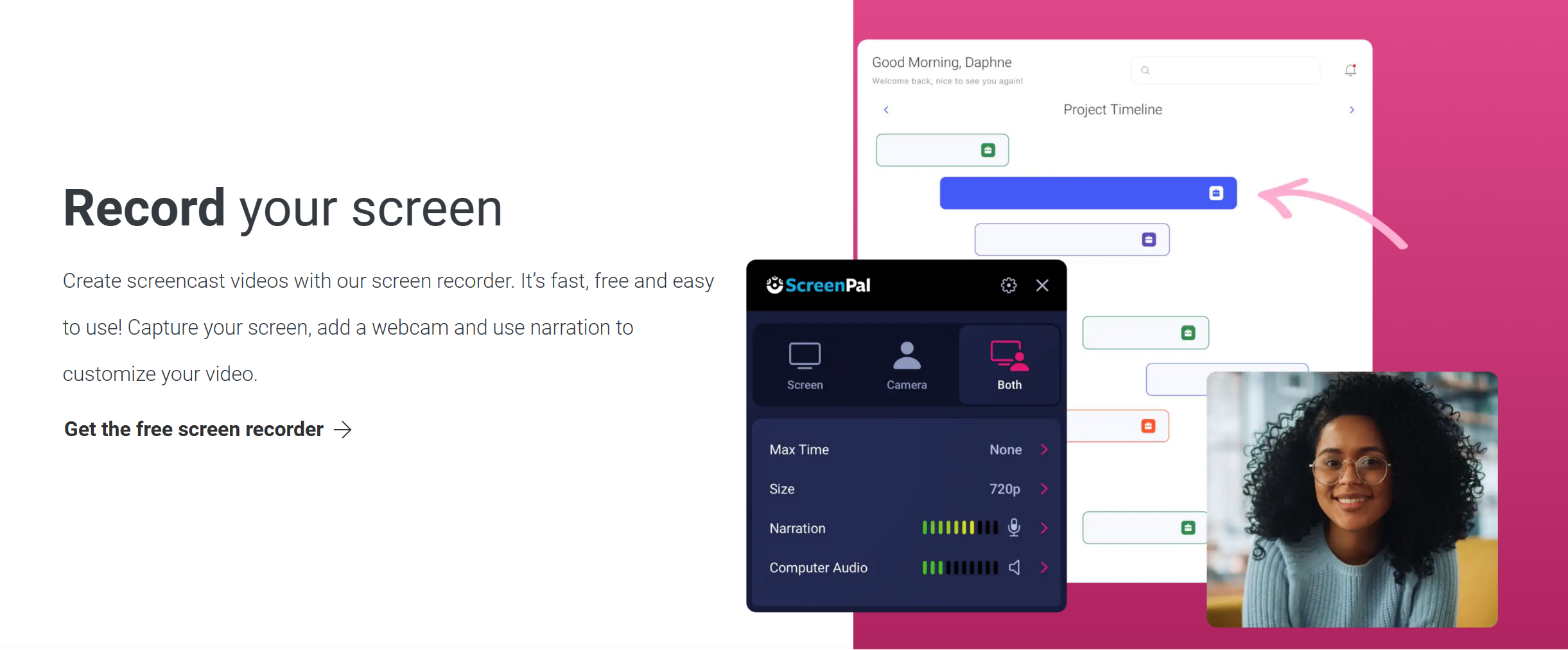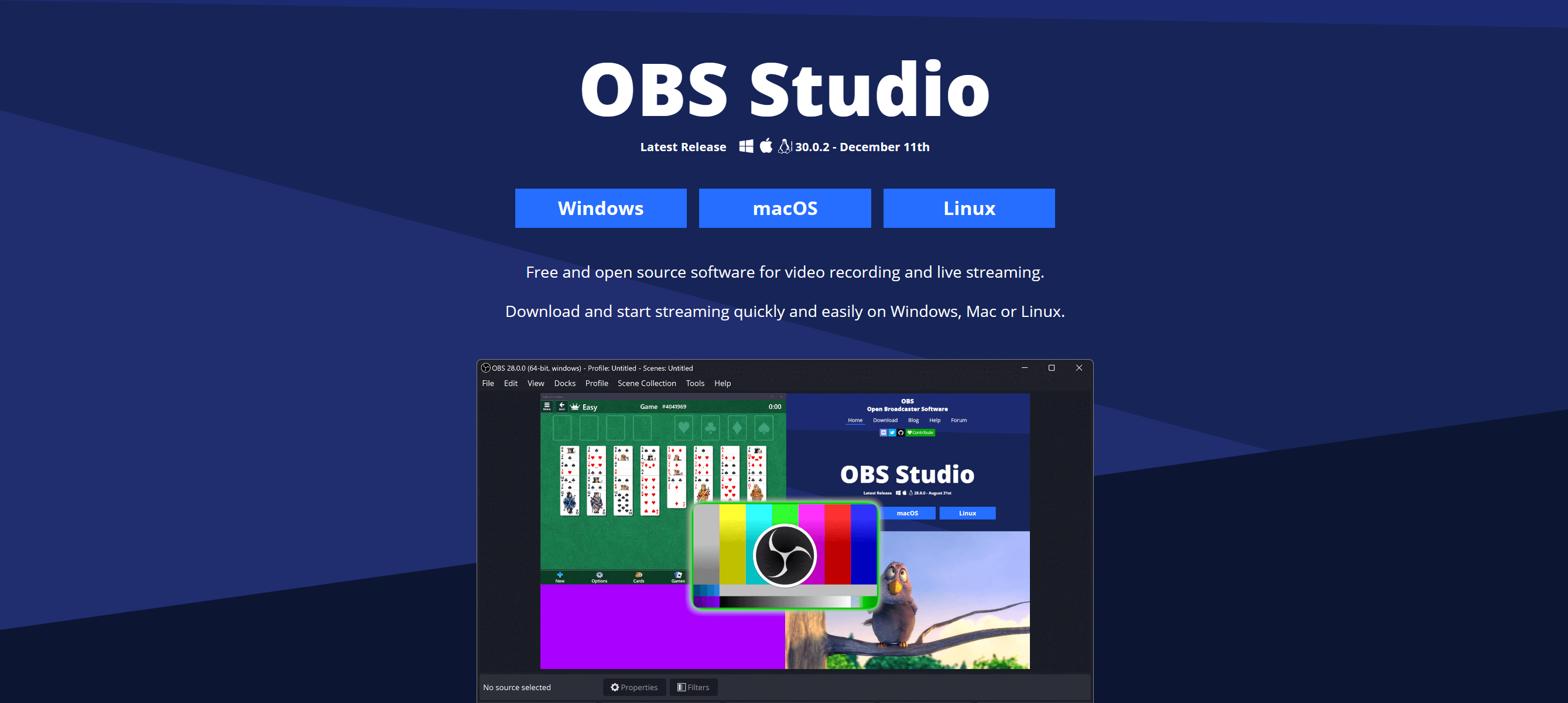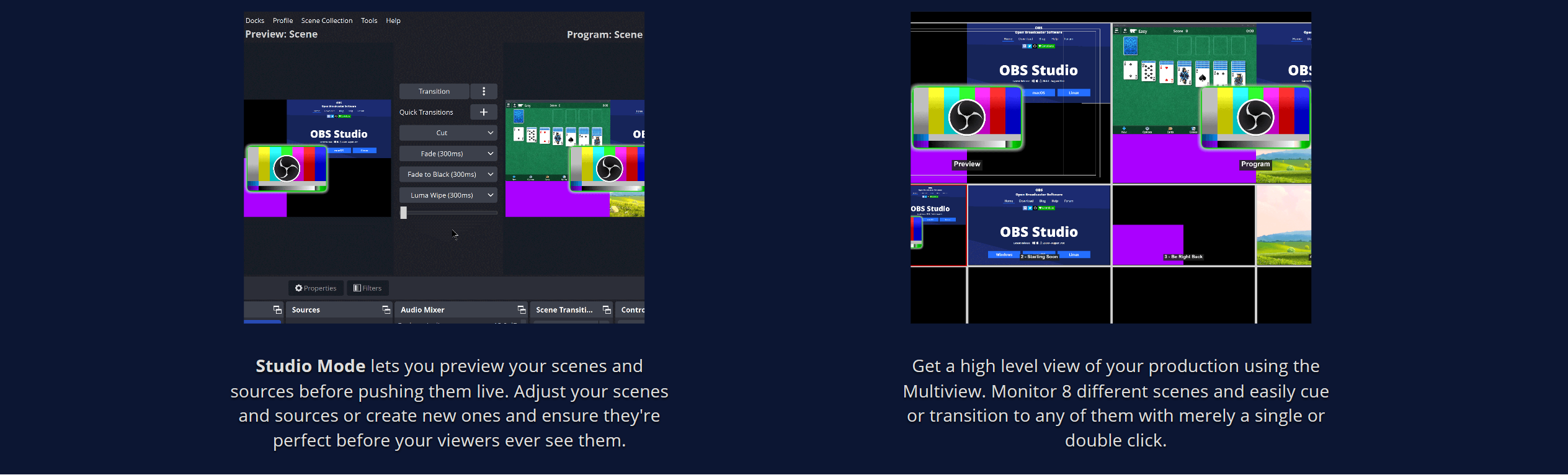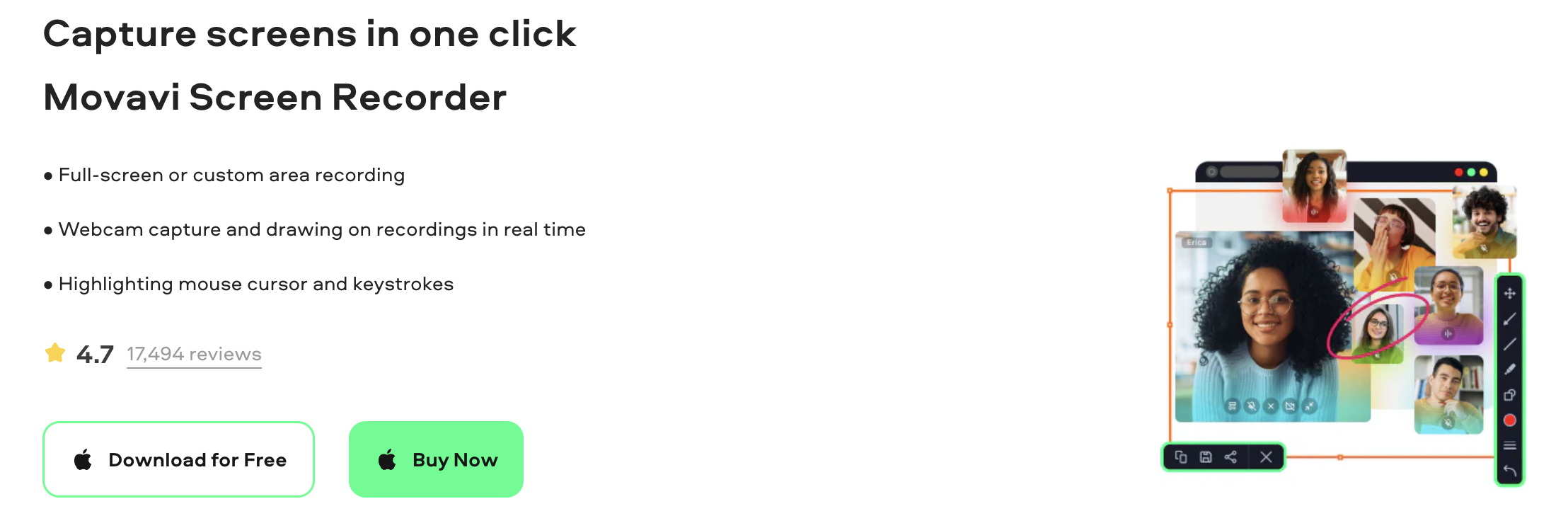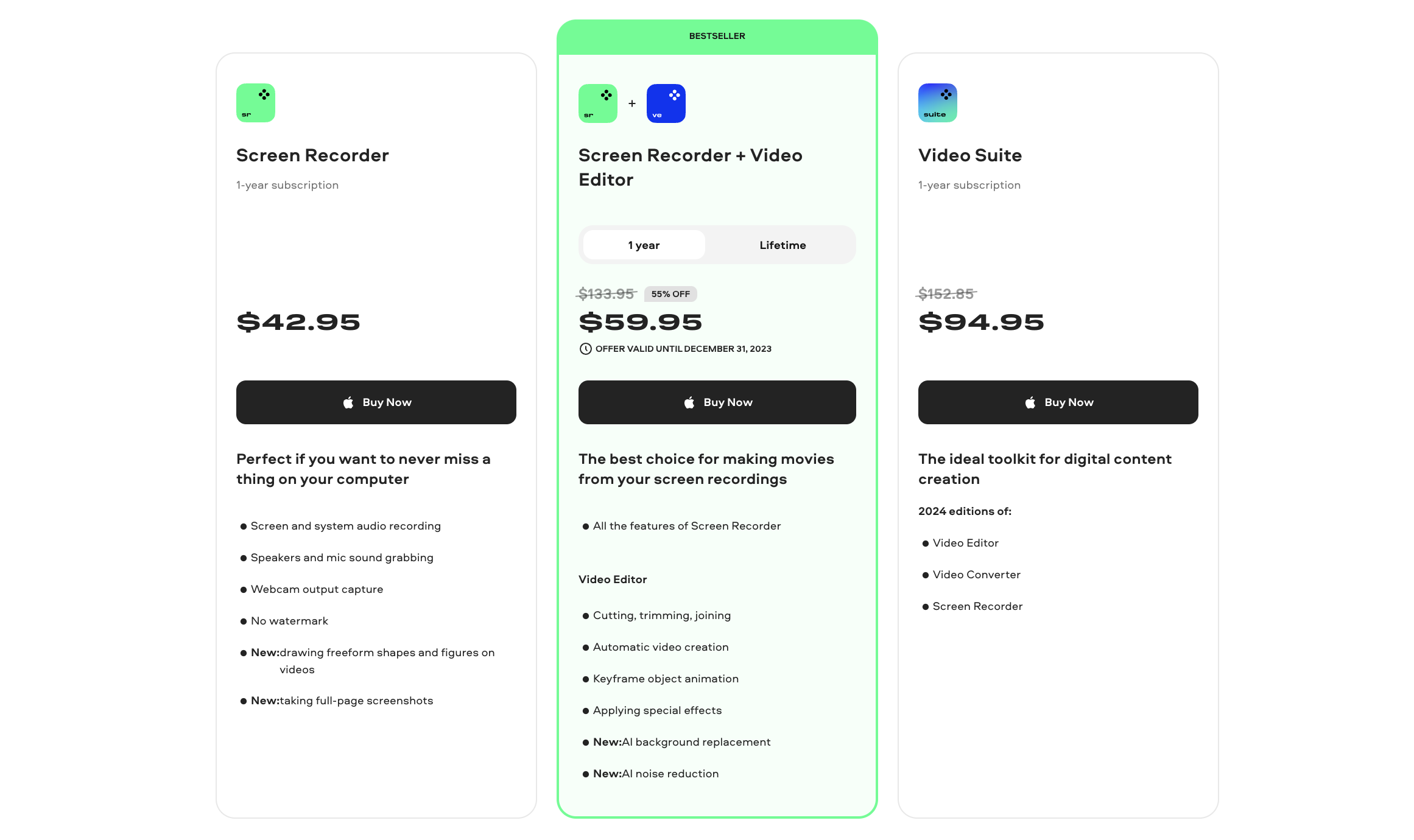Contents
Are you struggling to find the perfect screen recorder for your Mac OS? Imagine capturing every important moment on your screen with ease and precision.
Introducing the ultimate guide to the best screen recorders for Mac OS! Engage in a world where clarity meets convenience.
From seamless recording features to high-quality output, these tools are designed to amplify your digital experience.
Act now to transform your screen recording journey and elevate your Mac usage to new heights. Dive into our handpicked selection and find your ideal match today!
Mastering Mac OS Screen Recording: A Detailed Look at the Best Tool
| Feature | Camtasia | ClickUp | Screencast-O-Matic | OBS Studio | Movavi |
|---|---|---|---|---|---|
| Price | Paid | Free with ClickUp subscription | Free/Paid versions | Free | Paid |
| Max Recording Length | Unlimited | Depends on plan | 15 min (Free), Unlimited (Paid) | Unlimited | Unlimited |
| Output Formats | MP4, WMV, MOV, AVI | MP4 | MP4, AVI, FLV | MP4, MKV, FLV, MOV, TS | MP4, AVI, MOV, MKV |
| Cloud Integration | Yes | Yes | Yes (Paid version) | No | No |
| Live Streaming Capability | No | No | No | Yes | No |
| Frame Rate Control | Yes | No | Yes | Yes | Yes |
| Multi-Language Support | Yes | No | Yes | Yes | Yes |
| Custom Watermark | Yes | No | Yes (Paid version) | No | No |
Camtasia
Camtasia stands out as a top-tier screen recorder for Mac OS, offering a blend of simplicity and professional-grade features.
Renowned for its intuitive interface, it caters to both beginners and advanced users. What sets Camtasia apart is its powerful video editing suite, enabling users to refine their recordings with ease. From adding annotations and transitions to incorporating effects and custom audio, the possibilities are vast.
Its multi-track timeline simplifies complex editing tasks, making it ideal for creating educational content, tutorials, and presentations. Moreover, Camtasia’s smooth integration with Mac OS ensures a seamless recording experience.
This synergy, combined with its robust editing capabilities, renders Camtasia an unparalleled choice for Mac users seeking excellence in screen recording.
Unmatched Features of Camtasia on Mac
Interactive Quizzes and Surveys: Camtasia offers an exclusive feature where users can embed interactive quizzes and surveys directly into their videos. This is especially beneficial for educators and trainers looking to engage their audience and assess understanding.
Animations and Behaviors: Unlike many other screen recorders, Camtasia provides a wide range of pre-built animations and behaviors that can be easily added to video elements. This allows users to create more dynamic and engaging content without needing advanced video editing Software.
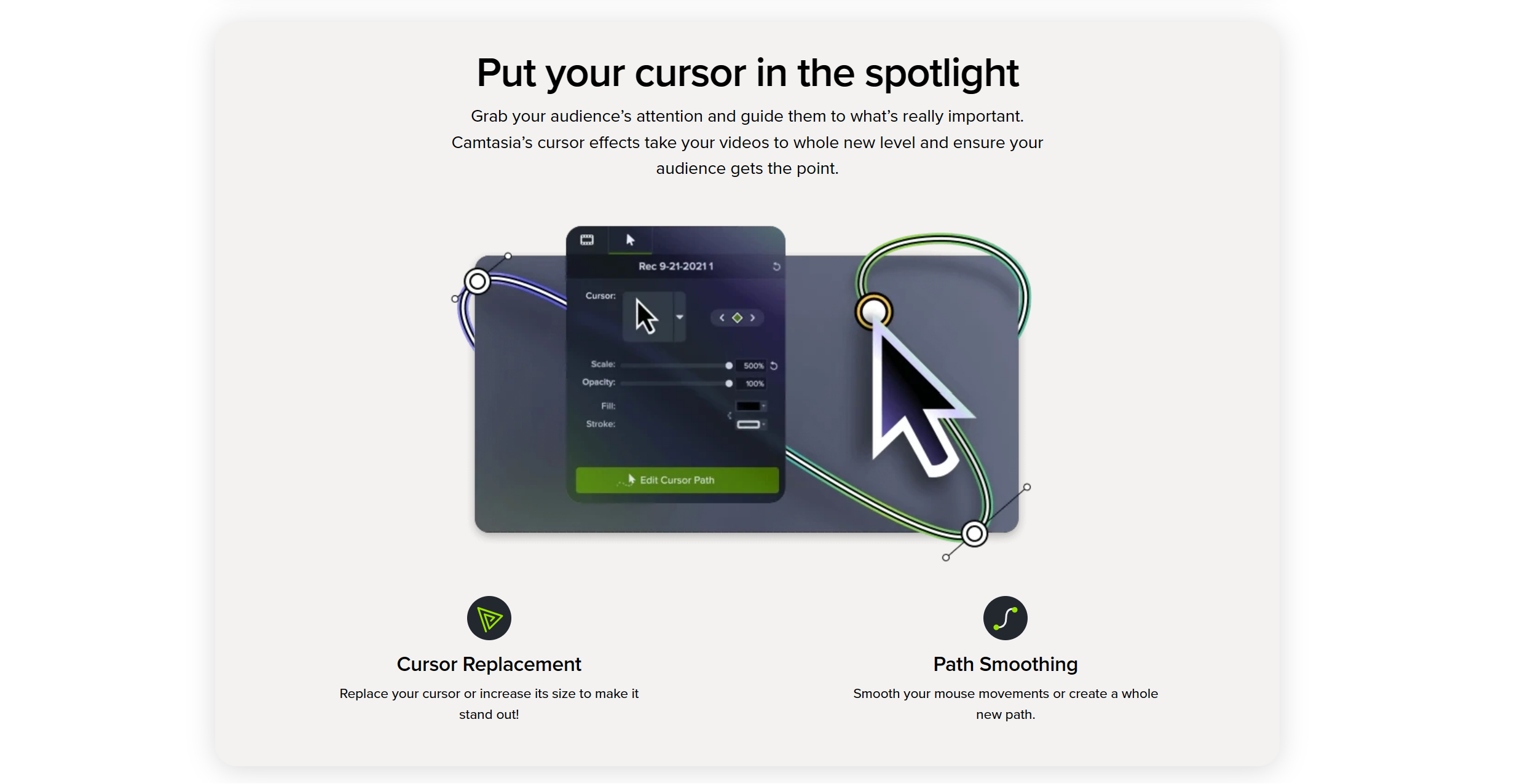
Speech-to-Text Captioning: Camtasia supports automatic speech-to-text conversion, enabling users to generate captions effortlessly. This feature not only enhances accessibility but also improves viewer engagement, particularly in sound-sensitive environments.
Green Screen Effect (Chroma Key): Camtasia allows users to superimpose themselves onto any background with its green screen capabilities. This feature is particularly useful for creating more immersive and professional-looking videos, such as virtual presentations or storytelling content.
Quick Links:
- [Latest] Camtasia Coupon Code: Get Upto 30% Off
- Camtasia Vs Snagit: Which Is The Best Video Recorder?
- Camtasia Free Trial (30 Days) & Full Version – Worth It?
Room for Growth: Potential Enhancements for Camtasia on Mac
Resource Efficiency: Users have noted that Camtasia can be resource-intensive, particularly on Macs with lower specifications. This can lead to slower performance and increased CPU usage during recording and editing. An improvement in how Camtasia manages system resources would be beneficial, making it more accessible and smoother for users with a wide range of hardware configurations.
Advanced Audio Editing Features: While Camtasia offers a solid range of video editing tools, its audio editing capabilities are somewhat basic in comparison. Users seeking more sophisticated audio manipulation, like noise reduction, advanced equalization, or sound effects, might find the tool lacking. Enhancing the audio editing features within Camtasia would provide a more comprehensive and versatile experience for Mac users, especially for those working on projects where audio quality is paramount.
How Much Does It Cost?
| Features | Individual Subscription | Perpetual License | Camtasia + Audiate |
|---|---|---|---|
| Price | $179.88 | $299.99 | $329.87 |
| Billing Cycle | Billed Yearly | Billed Once | Billed Yearly |
| License Type | One non-transferable license of Camtasia | One perpetual license of Camtasia | A one-year subscription to Camtasia and a one-year subscription to Audiate. |
| Guarantee | 30-day money back guarantee | 30-day money back guarantee | 30-day money back guarantee |
| Purchase Option | Buy Now | Buy Now | Buy Now |
ClickUp
ClickUp, a versatile productivity platform, has expanded its toolkit to include a screen recording feature for Mac users. This addition seamlessly integrates with ClickUp’s suite of productivity tools, offering a streamlined experience.
Ideal for task explanations, project walkthroughs, or collaborative reviews, ClickUp’s screen recorder allows users to capture their screen activity directly within the app.
What makes it stand out is its direct link to project management – users can attach recordings to tasks or comments, enhancing clarity and communication in team environments.
With its user-friendly interface and efficient functionality, ClickUp’s screen recording feature addresses the needs of dynamic teams, making it a valuable asset for Mac users focused on productivity and collaboration.
Innovative Features of ClickUp’s Screen Recorder for Mac Users
Integrated Task Management: ClickUp’s screen recorder uniquely integrates with its task management system. Users can directly attach screen recordings to specific tasks or projects within ClickUp. This feature streamlines workflow and improves task-related communication, especially in collaborative team settings.
Real-Time Annotation Tools: While recording, ClickUp offers real-time annotation tools. This allows users to draw, highlight, or write on their screen during a recording. It’s particularly useful for tutorials, demonstrations, or giving clear visual feedback within a project.
Automated Cloud Storage: Recordings made with ClickUp are automatically saved to the cloud. This eliminates the need for manual uploads and ensures that recordings are immediately accessible to team members. It’s ideal for remote teams who rely on shared digital resources.
In-App Recording Controls: ClickUp provides streamlined in-app recording controls that are optimized for Mac users. These controls are designed to be non-intrusive and easy to access, allowing for a more efficient recording process without leaving the ClickUp environment. This feature enhances the user experience by allowing quick start-stop recording and instant attachment to ClickUp tasks.
Two Areas Where It Could Improve Its Screen Recording
Enhanced Recording Quality: Some users have reported that the video quality of ClickUp’s screen recordings can be inconsistent, particularly in terms of resolution and frame rate. This can be a limitation for those requiring high-definition recordings for detailed demonstrations or presentations. Improving the overall quality and reliability of recordings would greatly enhance the user experience, especially for professional use cases where clarity and detail are crucial.
Audio Recording Options: Currently, ClickUp’s screen recording feature focuses more on the visual aspect, with limited options for audio recording. This can be a drawback for users who need to include voiceovers or external audio in their recordings. Expanding the audio recording capabilities, such as adding microphone input options and audio editing tools, would make the feature more versatile and suitable for a broader range of applications.
Screencast-O-Matic
Screencast-O-Matic is a widely recognized screen recording tool for Mac, celebrated for its user-friendly interface and versatile functionality.
It allows users to effortlessly record both screen and webcam footage, making it ideal for creating tutorials, presentations, and video messages.
A standout feature is its ability to capture not just the screen, but also add personal touches through webcam integration.
With options for editing videos post-recording, including trimming and adding captions, Screencast-O-Matic offers a comprehensive solution for content creators and educators.
Its simplicity, combined with a range of useful features, makes it a go-to choice for Mac users seeking an efficient and reliable screen recording experience.
#4 unique features that Screencast-O-Matic offers for screen recording on Mac
Scripted Recordings: Screencast-O-Matic provides a unique feature where users can write scripts and record segments in a step-by-step manner. This is particularly useful for creating structured and polished videos, as it allows for a more organized approach to recording.
Stock Library Access: Exclusive to Screencast-O-Matic is access to a vast stock library. Users can enhance their recordings with high-quality stock images and videos, which is ideal for adding a professional touch to presentations or educational content.
Drawing Tools During Recording: This tool offers real-time drawing and annotation capabilities during recording. Users can highlight, draw, or point out specific areas of interest on their screen, which is especially beneficial for tutorials or detailed demonstrations.
Automated Captioning: Screencast-O-Matic features an automated captioning tool that transcribes audio into text. This not only boosts accessibility but also aids in creating content that is more engaging and comprehensible, especially in environments where audio cannot be used.
#2 areas for improvement in screencast O-Matic’s screen recording capabilities on Mac:
Advanced Editing Features: While Screencast-O-Matic offers basic editing tools, its capabilities can be somewhat limited for more advanced users. Enhancing the editing suite to include features like multi-track editing, advanced effects, and more sophisticated transition options would cater to users looking to create more complex and polished videos. This improvement would be particularly beneficial for professional content creators who require a greater degree of control and flexibility in post-production.
Customizable Export Options: Currently, users have reported limitations in the export settings of Screencast-O-Matic, particularly in terms of format choices and quality customization. Expanding the range of export options, including higher resolution outputs and a wider variety of file formats, would greatly enhance the tool’s versatility. This would allow users to tailor their final product more precisely to their desired platform or audience, whether it be for high-quality presentations, online streaming, or sharing on various social media platforms.
How Much Does It Cost?
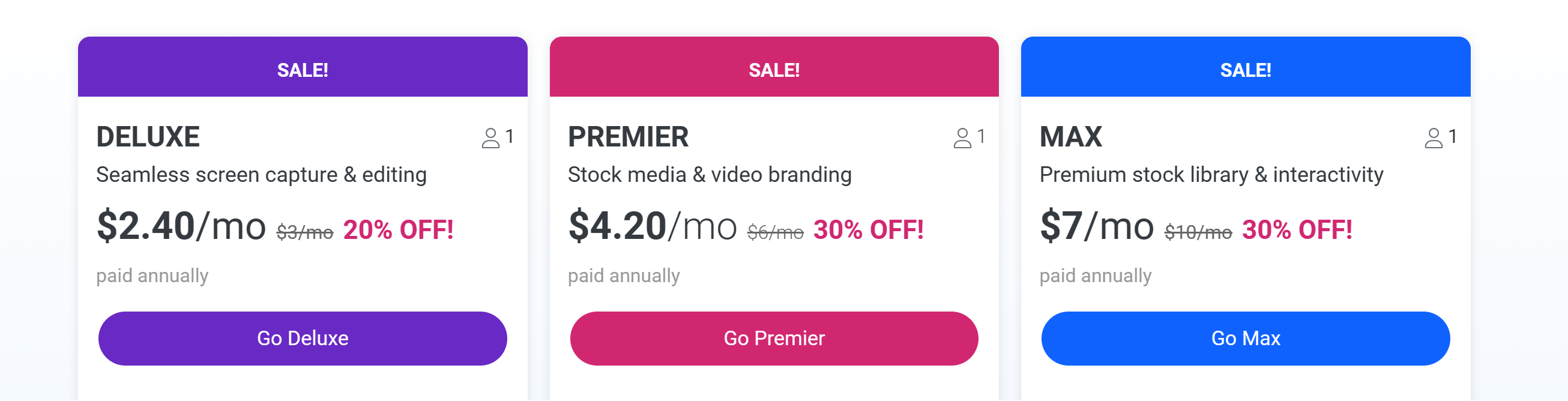
How Much Does It Cost?
| Feature | DELUXE | PREMIER | MAX |
|---|---|---|---|
| Plan Name | DELUXE | PREMIER | MAX |
| Description | Seamless screen capture & editing | Stock media & video branding | Premium stock library & interactivity |
| Original Price per Month | $3/mo | $6/mo | $10/mo |
| Sale Price per Month | $2.40/mo | $4.20/mo | $7/mo |
| Discount | 20% OFF | 30% OFF | 30% OFF |
| Billing Cycle | Paid Annually | Paid Annually | Paid Annually |
| Unlimited Recording Time | Yes | Yes | Yes |
OBS Studio
OBS Studio is a highly acclaimed, open-source screen recording software for Mac, renowned for its versatility and high-performance capabilities.
It excels in live streaming and complex video recording setups, offering features like multi-source mixing, which allows users to combine multiple video and audio sources into a single stream.
OBS Studio’s strength lies in its customizability; users can tailor everything from the bitrate to the audio quality, making it ideal for professional-grade recordings and broadcasts.
Additionally, its ability to handle live streaming directly to platforms like Twitch and YouTube, while simultaneously recording, sets it apart. This powerful tool is particularly favored by gamers, educators, and content creators for its robustness and extensive feature set.
#4 Unique Features to Mac Users for Screen Recording
Scene Composition: OBS Studio allows users to create and switch between multiple scenes seamlessly. Each scene can be composed of various sources including window captures, images, text, webcams, and more. This level of customization is particularly useful for creating professional-looking broadcasts or recordings with different layouts and elements.
Plugin Support: One of the standout features of OBS Studio is its extensive support for plugins. This allows users to extend the functionality of the software with additional features, effects, and customizations, which can be particularly beneficial for users with specific needs or those looking to enhance their recording and streaming capabilities.
Audio Mixer with Filters: OBS Studio includes an advanced audio mixer with per-source filters such as noise gate, noise suppression, and gain. This enables users to fine-tune audio inputs and outputs, providing greater control over the sound quality of their recordings and streams.
Unlimited Source and Scene Transitions: Unlike many other screen recording tools, OBS Studio offers unlimited sources and scene transitions. Users can switch between multiple video sources with custom transitions, adding a level of polish and professionalism to live streams and recordings. This feature is especially valued by users who produce dynamic and interactive content.
2 Areas Where Improvements Could Further Enhance Its User Experience
User Interface Simplification: OBS Studio’s interface can be overwhelming for new or casual users due to its complexity and the abundance of customization options. Simplifying the user interface, or providing a more straightforward ‘beginner mode’ with essential features prominently displayed, would make the software more accessible to a wider range of users. This could include streamlining the setup process for screen recording and streaming, making it easier for newcomers to start using the software effectively.
Improved Mac Compatibility: Enhancing OBS Studio’s compatibility with the latest Mac OS versions and hardware, including Retina displays and the Touch Bar, would significantly improve the user experience, ensuring smoother performance and better integration with Mac-specific features.
Movavi
Movavi Screen Recorder for Mac is a user-friendly tool designed for simplicity and efficiency. It stands out for its straightforward interface, making it accessible even to those new to screen recording.
Key features include the ability to capture high-quality video at a customizable frame rate, along with system and microphone audio. Users can also schedule recordings, a convenient feature for capturing live streams or webinars.
Additionally, Movavi offers basic editing tools, enabling users to trim and refine their recordings post-capture. Its blend of ease of use, reliable performance, and essential editing options makes Movavi an excellent choice for Mac users seeking a no-fuss, effective screen recording solution.
#4 Unique Features That Distinguish It From Other Screen Recording Tools:
Scheduled Recording: Movavi allows users to schedule recordings in advance. This is particularly useful for capturing live events, webinars, or streams at specific times without manual intervention. Users can set the start and end times, and Movavi will automatically begin and stop the recording accordingly.
Webcam Overlay: While recording the screen, Movavi offers the capability to include a webcam overlay. This feature is essential for creating personalized content like tutorials or reaction videos, allowing the user’s face to appear in a small window on the screen.
Mobile Companion App: Movavi provides a mobile companion app that can control the screen recording remotely. This feature is particularly useful when recording full-screen activities or presentations, as it allows for remote start, pause, and stop of the recording.
Screenshot Feature: Alongside video recording, Movavi includes a built-in screenshot tool. This allows users to quickly capture and edit static images of their screen, a handy feature for creating tutorials, guides, or simply saving important information from the screen.
#2 Areas Where It Could Be Improved
Real-Time Editing Features: Introducing real-time editing capabilities during recording, such as live annotations, drawing on the screen, or adding text overlays, would significantly enhance the functionality of Movavi Screen Recorder. This feature would be particularly useful for creating dynamic and interactive content like tutorials or presentations, allowing users to highlight and emphasize key points as they record.
Format Compatibility and Export Options: Expanding the range of compatible video formats and offering more flexible export options would enhance Movavi’s usability. This includes supporting newer or more diverse file types and providing more customization in video quality and size settings, catering to various user needs and preferences for different platforms and uses.
How Much Does It Cost?
| Plans | Video Suite | Video Suite + Photo Editor – 1 year | Video Suite + Photo Editor – Lifetime | Movavi Unlimited |
|---|---|---|---|---|
| Subscription Term | 1-year subscription | 1-year subscription | Lifetime | 1-year subscription |
| Original Price | $152.85 | $233.95 | $233.95 | $847.15 |
| Sale Price | $94.95 | $104.95 | 55% OFF ($104.95) | $155.95 |
Before purchasing any Movavi Plan, remember to check our exclusive Movavi Coupon Code first to enjoy a massive discount!
Key Factors to Consider When Choosing a Screen Recorder for Mac
Recording Quality and Resolution: High-quality video resolution is crucial, especially for creating professional or educational content. Look for a screen recorder that offers high-definition recording capabilities. This ensures that your videos are clear and detailed, which is particularly important for tutorials, presentations, or if you’re sharing content publicly.
Editing Tools and Features: Integrated editing tools can significantly streamline your workflow. The ability to trim, cut, add text, and make other basic edits within the same software saves time and effort. Advanced editing options are a bonus for more detailed and polished videos.
Performance Impact on Mac: Consider how the screen recording software affects your Mac’s performance. Some applications are more resource-intensive than others, which can slow down your system, especially if you’re using an older model or have limited RAM. Lightweight software that runs smoothly is ideal.
Audio Recording Quality: Good screen recording software should capture both system and microphone audio clearly. This is crucial for creating content where voiceovers or system sounds are key elements. Check if the software offers audio editing features or the ability to balance and mix audio sources.
Live Streaming Capabilities: If you plan to live stream, ensure the software supports this. Check for features like real-time broadcasting to platforms such as Twitch or YouTube, along with the ability to mix live footage from different sources.
🔥 Bottom line
When selecting a screen recorder for your Mac, it’s important to balance quality, ease of use, performance, and cost to find the tool that best suits your needs.
Among the various options available, OBS Studio stands out as a highly recommended choice. Its strength lies in its versatility and powerful features, all at no cost.
OBS Studio offers extensive customization, high-quality recording, and live streaming capabilities, making it an excellent choice for both beginners and professionals.
Particularly noteworthy is its live streaming feature, which seamlessly integrates with platforms like Twitch and YouTube, offering a robust solution for gamers, educators, and content creators.
This unique blend of features, combined with its open-source nature, makes OBS Studio a top pick for Mac users seeking a comprehensive and free screen recording solution.