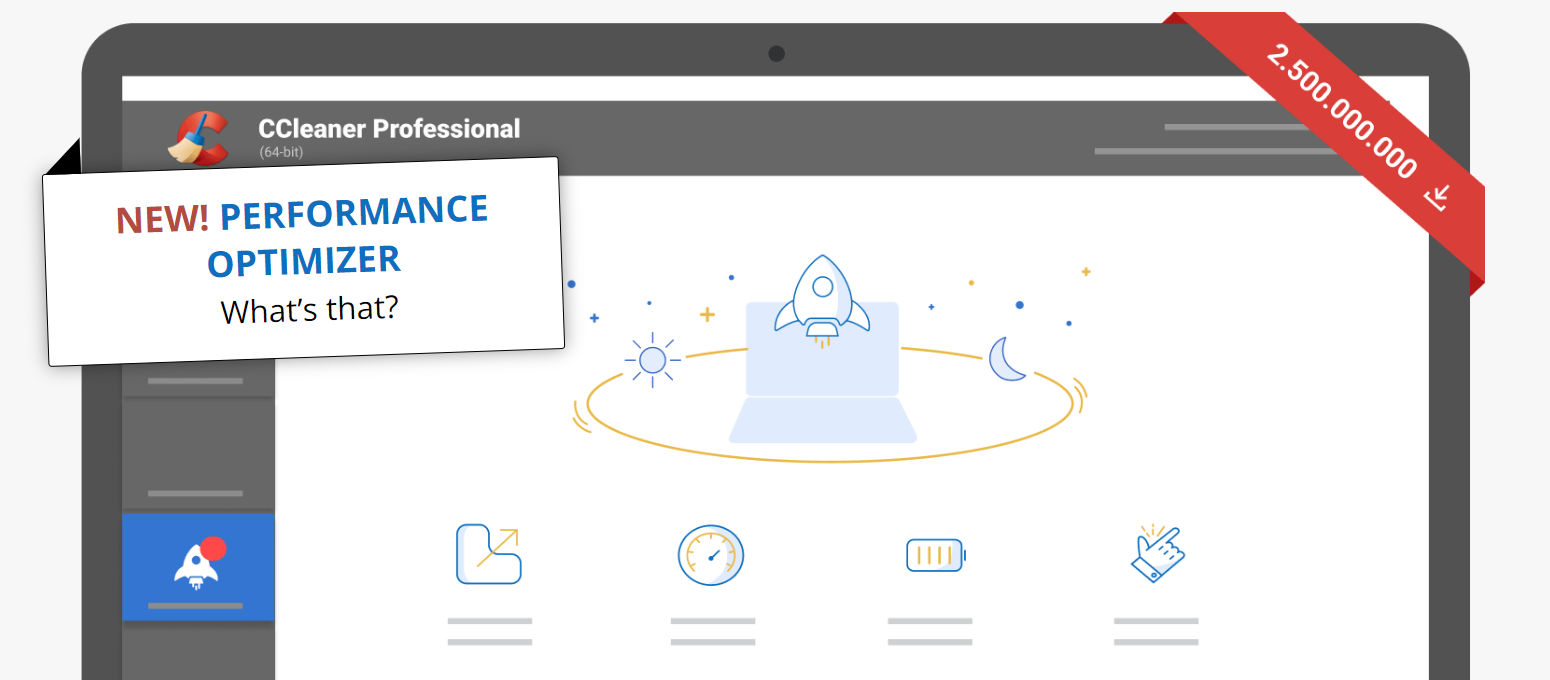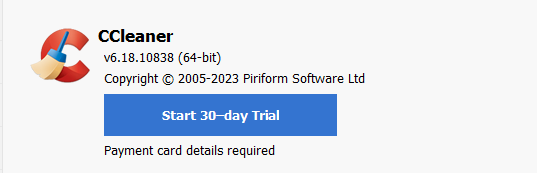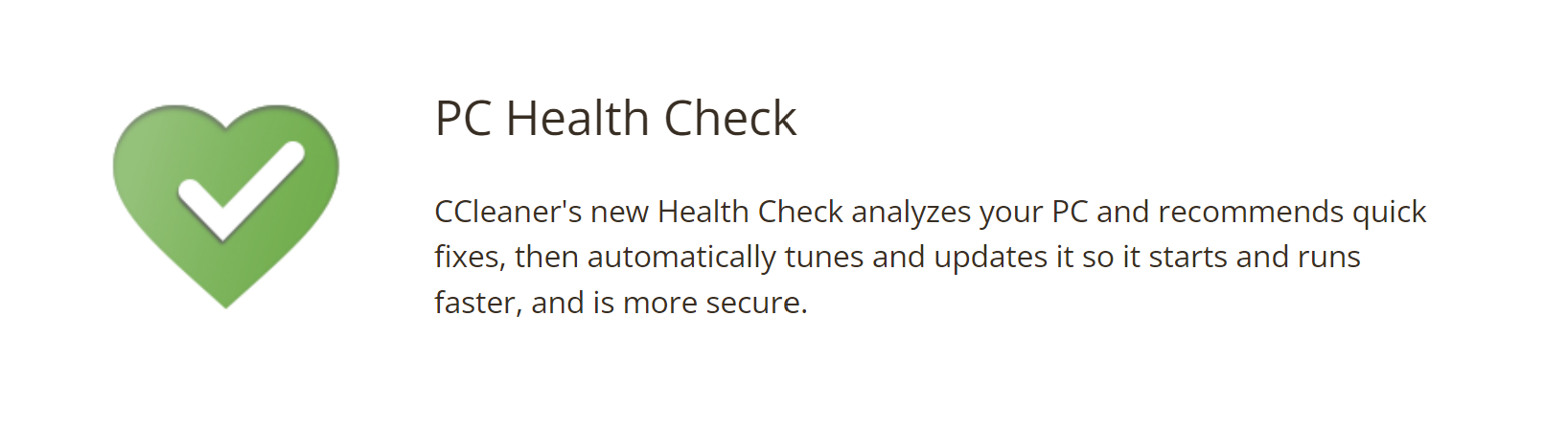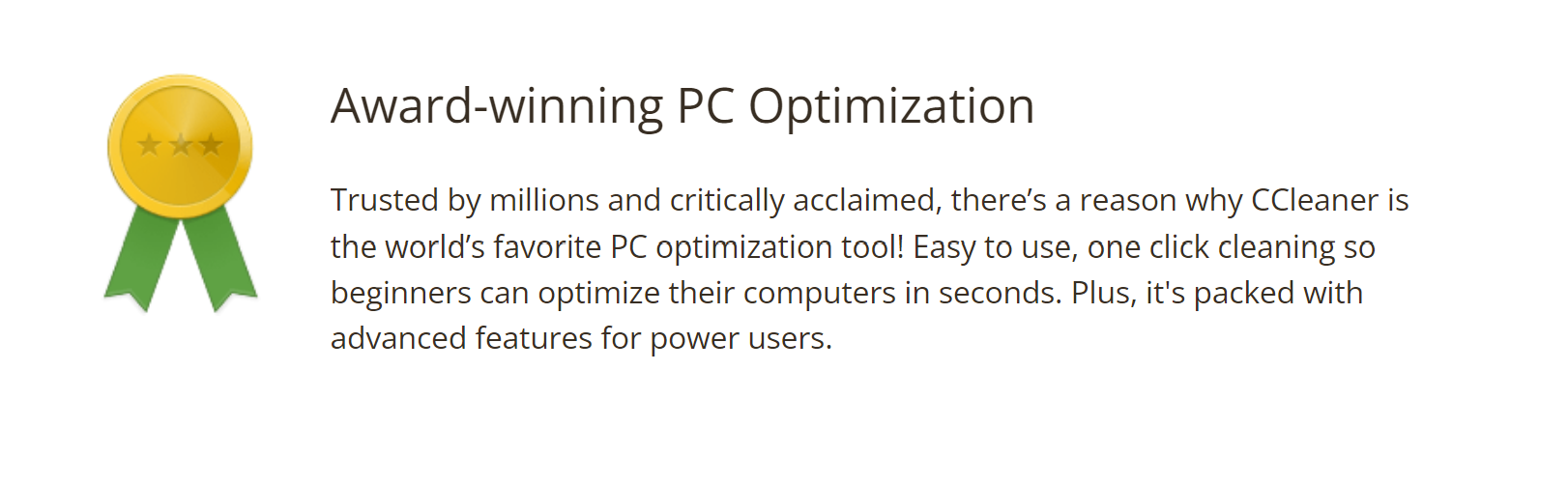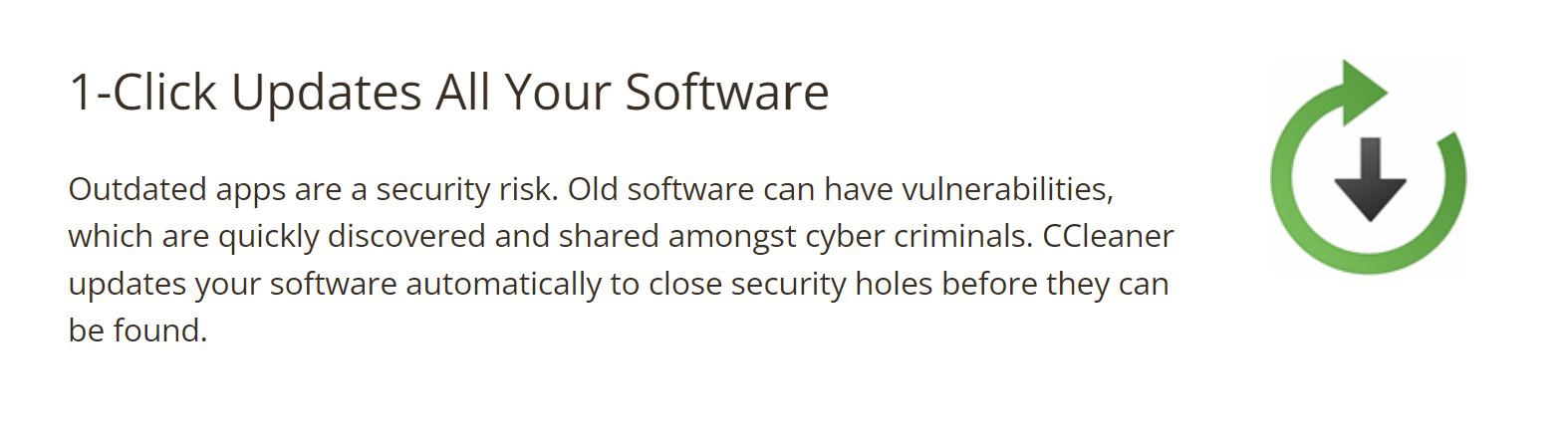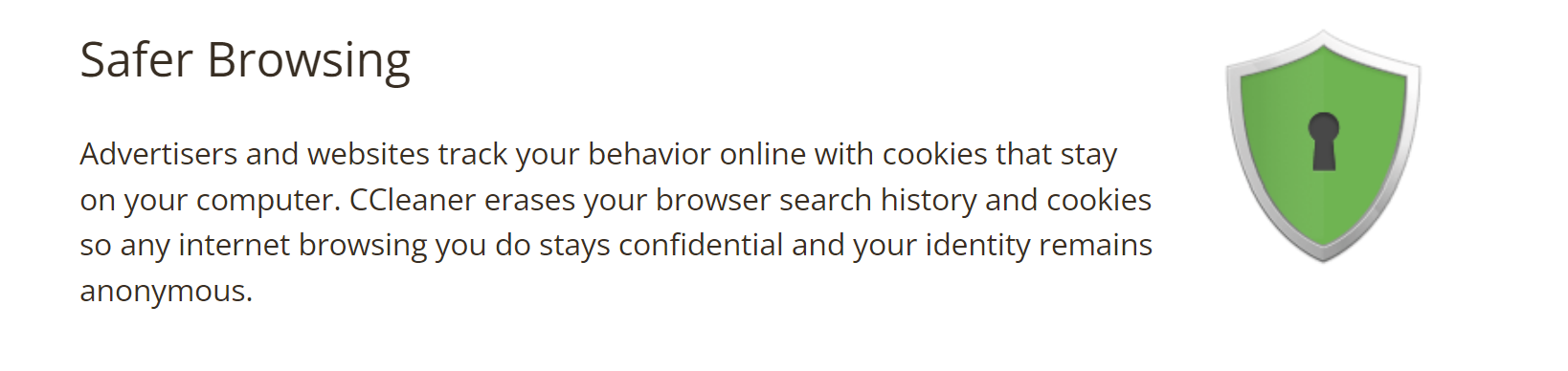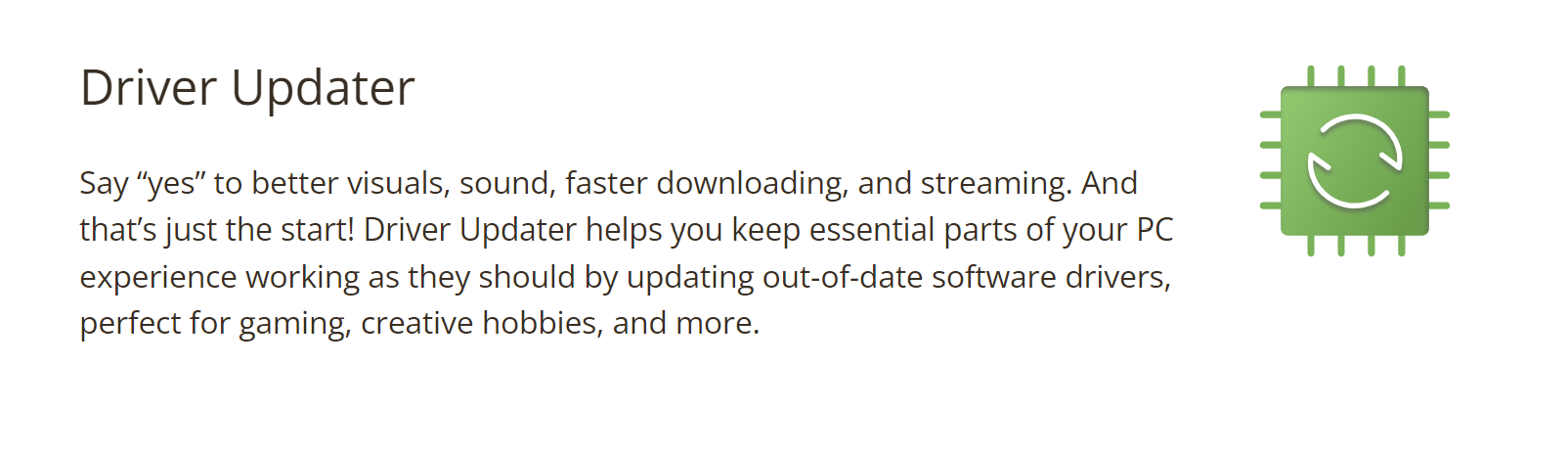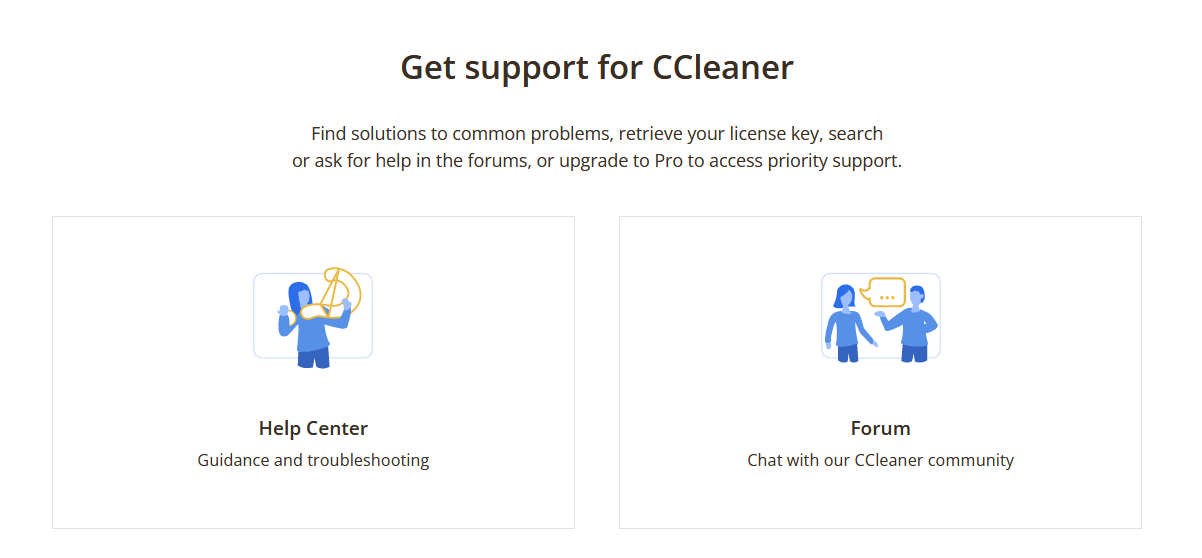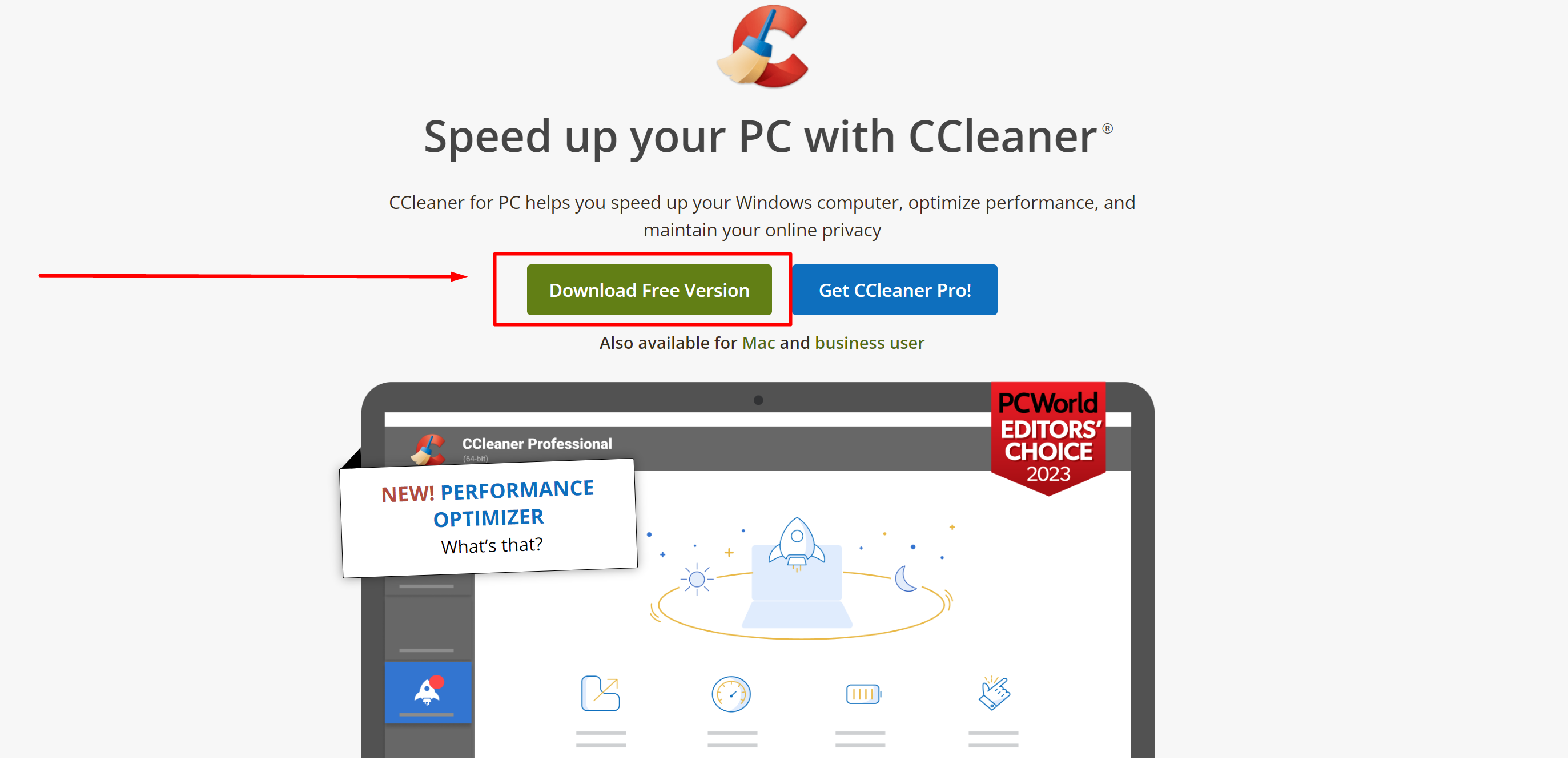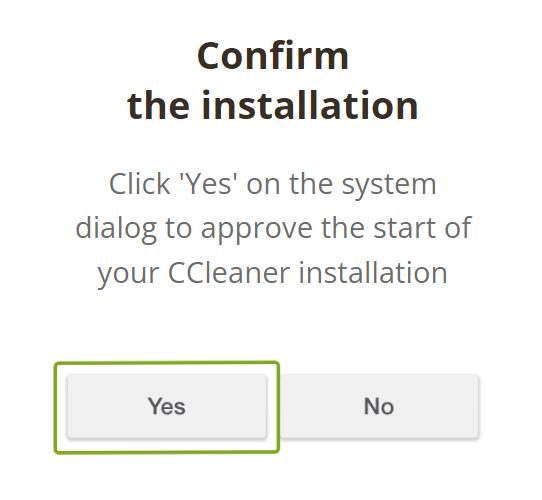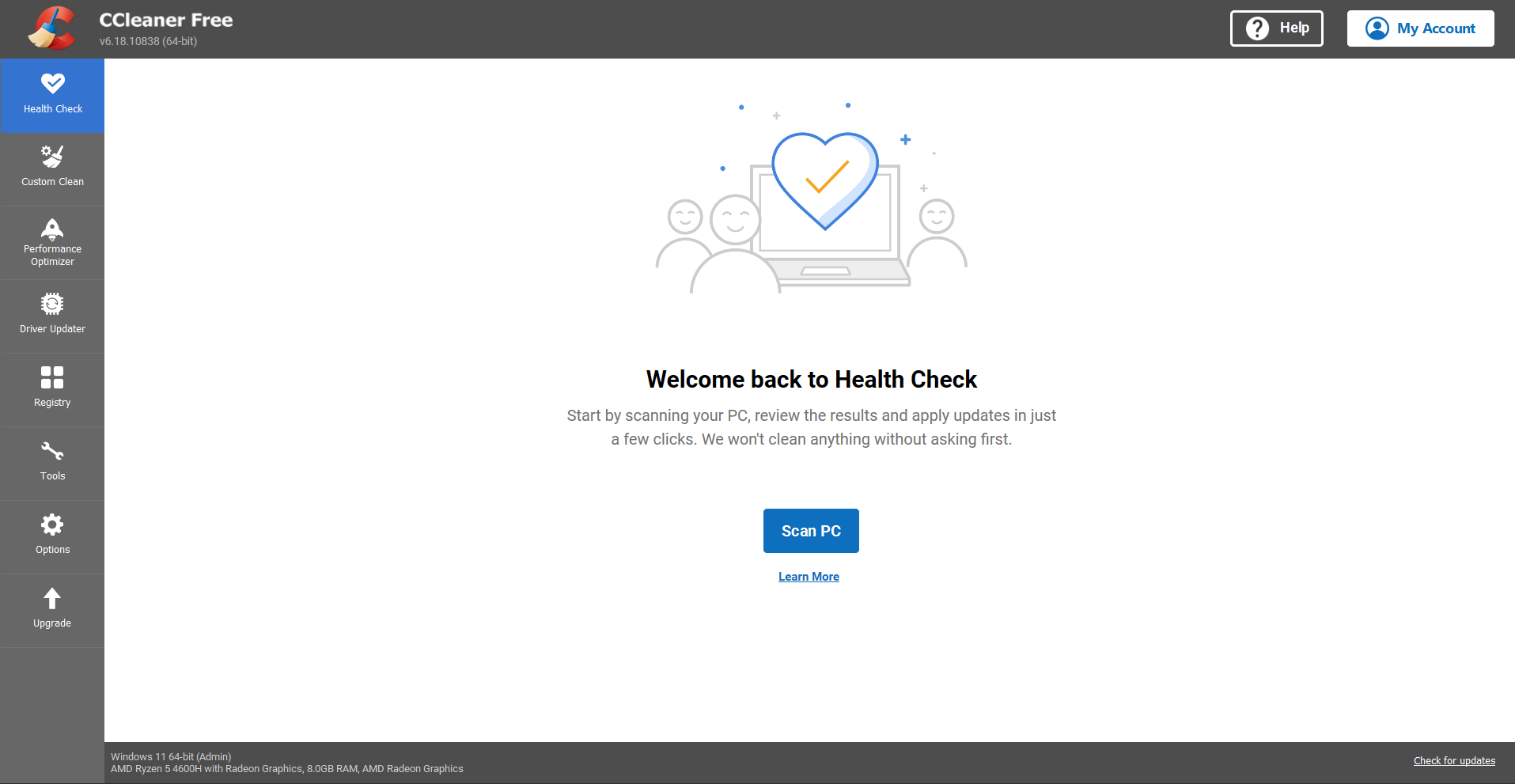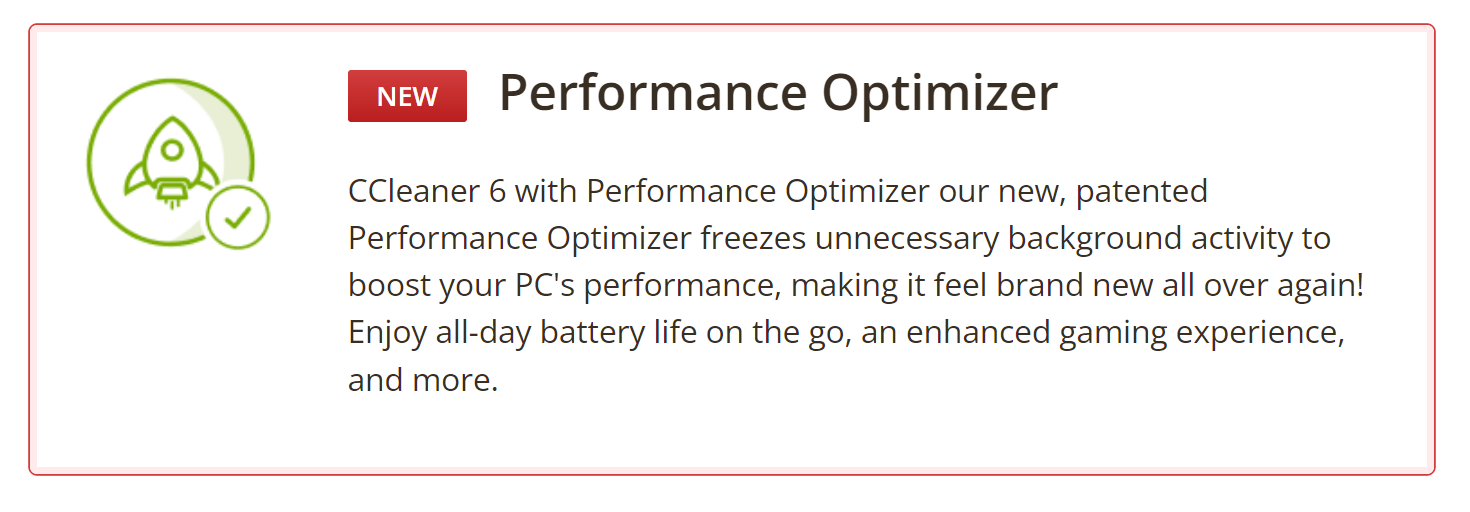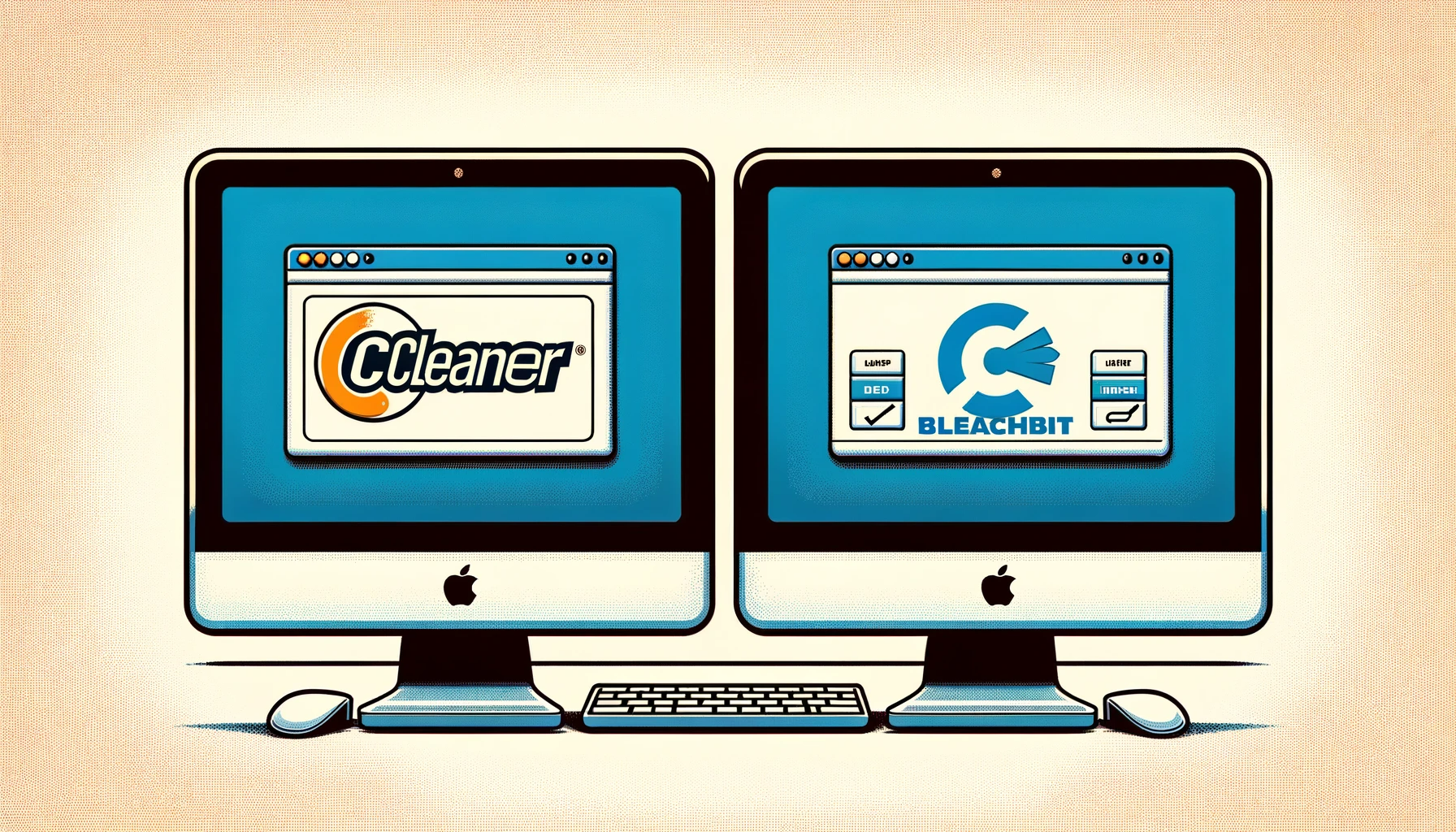Contents
Want to speed up your computer for free?
I recently tried the CCleaner free trial and it was a total game-changer.
Want to speed up your computer for free? but not ready to commit your cash just yet? I recently tried the CCleaner, and it was a perfect solution.
For an entire month, I enjoyed testing all of its features without any cost. It was an excellent opportunity to see how much it could improve my computer’s speed and efficiency.
The trial gave me access to advanced tools like Health Check and Deep Clean, enhancing my device’s performance significantly.
The best part? I got to do all this for free. Trying CCleaner was an easy and risk-free way to determine its value for my needs, without any immediate financial commitment.
If you’re looking to give your computer a boost without initially spending money, this trial is a great way to start.
How Many Days You Can Boost Your Computer’s Performance for Free?
CCleaner gives you a 30-day free trial, which means you can use all its cool features for a whole month without paying anything.
This is great if you want to see how it can make your computer faster and safer before you decide to buy it.
You get to try out things like making your computer run smoother and cleaning up old files.
It’s a super easy way to check out what CCleaner can do for your computer, and you don’t have to spend any money to do it.
Ready to Explore? See What I Got In a CCleaner Free Trial Offers!
Health Check
This feature scans your computer to assess its performance and suggests improvements. It looks at aspects like privacy (how well your personal information is protected), speed (how quickly your system operates), and security (how safe your system is from threats). It then provides recommendations to enhance these areas, like removing unnecessary files or updating software for better performance.
Deep Clean
Deep Clean goes beyond the surface level, searching for hidden or forgotten files that take up space and slow down your computer. These can include old temporary files and unused logs. By removing these, Deep Clean helps to free up storage space and improve the efficiency of your system.
Scheduled Cleaning
This allows you to set automatic cleaning times for your computer. You can schedule CCleaner to run daily, weekly, or monthly to clean up unnecessary files and maintain your system’s health without having to remember to do it manually.
Smart Cleaning
This tool actively monitors your computer for files that can be cleaned up, like temporary files or browser caches. It alerts you when a significant amount of clutter accumulates, suggesting a clean-up to keep your system running smoothly.
Automatic Browser Cleaning
This function automatically clears your browsing history and cookies each time you close your browser. It helps maintain your privacy and security by ensuring that your online activities aren’t easily traceable and that your personal data is protected.
Software Updater
This tool scans for software on your computer that’s out of date. Outdated software can be a security risk and may not function as efficiently as the latest versions. The Software Updater makes it easy to keep everything current for enhanced security and performance.
Driver Updater (Windows 10)
This feature focuses on the drivers, which are the software components that allow your operating system to communicate with the hardware. Keeping drivers updated ensures that all your devices work correctly and reduces the chances of errors and crashes.
Priority Customer Support
In case you face any issues or have questions, the priority customer support ensures that your queries are addressed quickly. This is especially useful if you encounter technical difficulties or need guidance on using the software effectively.
How I Got the Free Trial?
1. Visit the CCleaner Website: Start by going to the official CCleaner website. This is where you’ll find the most reliable and up-to-date information about their products, including the free trial.
2. Find the Trial Version: On the website, look for the section or link that mentions the free trial. It’s usually prominently displayed, as they want to make it easy for potential customers to try their product.
3. Download the Software: Once you find the free trial offer, there should be an option to download the trial version of CCleaner. Click on this to start the download process.
4. Install the Software: After downloading the installer file, open it and follow the on-screen instructions to install the CCleaner on your computer. This process is usually very user-friendly and doesn’t require any technical knowledge.
5. Start Using CCleaner: Once the installation is complete, you can start using CCleaner. The trial version typically gives you access to all the features of the full version for the duration of the trial.
6. No Payment Information Required: Usually, for a free trial like this, you won’t be required to enter any payment information upfront. This means you can try the product without any obligation to purchase it.
7. Trial Period Notification: Keep in mind the length of the trial period (30 days in the case of CCleaner). The software may remind you how many days are left in your trial period each time you open it.
8. Decision Time: After the trial period ends, you’ll need to decide whether to purchase the full version of CCleaner or revert to the more limited free version if they offer one.
🎈 A Few Tips for the Trial
Explore All Features
Take advantage of the full range of features available during the trial. Don’t just stick to basic cleaning; explore deeper cleaning options, software updating tools, and other advanced features.
Set a Schedule for Cleaning
Make use of the Scheduled Cleaning feature to automate the cleaning process. This will help you understand how regular maintenance impacts your computer’s performance.
Monitor System Performance
Pay attention to how your system performs before and after using CCleaner. Look for changes in speed, boot time, and general responsiveness of your system.
Use Smart Cleaning
Enable Smart Cleaning to get alerts when it’s time to clean up your system. This helps you understand how often your computer accumulates unnecessary files.
Check for Software Updates
Utilize the Software Updater feature to ensure all your software is up to date. This is key for both security and performance optimization.
Try Out the Driver Updater
If you’re using a Windows 10 system, test the Driver Updater to keep your drivers current. This can be particularly helpful for improving hardware performance and compatibility.
Quick Links:
A User’s Voice: 10 Key Enhancements for CCleaner
User Interface Modernization
While CCleaner is efficient, its user interface feels a bit dated. A more modern, intuitive design would improve user engagement and make navigation easier, especially for new users.
Registry Cleaner Safeguards
The Registry Cleaner tool, while useful, could pose risks, especially for less experienced users who might inadvertently delete important registry entries. Integrating additional safeguards or warning systems would help prevent accidental critical changes.
Performance Metrics Post-Cleaning
After running cleaning operations, it would be helpful to see a summary of the performance improvements, like how much memory was freed up, or how much faster the system is running. This feedback can help users appreciate the tangible benefits of using CCleaner.
Expanded Driver Updater Database
While the Driver Updater is a handy tool, its database of drivers could be expanded to cover a wider range of hardware devices, ensuring more comprehensive support for users with various peripherals and components.
Cloud-Based Functionality
Integrating cloud-based functionality for settings and preferences synchronization across multiple devices would be a significant improvement, especially for users who use CCleaner on more than one device.
Better Explanation of Free vs. Paid Features
During the trial, it’s not always clear which features are exclusive to the paid version. A clearer delineation would help users understand what they’re missing in the free version and whether the upgrade is worthwhile for them.
Privacy Control Enhancements
While CCleaner does a good job at cleaning up, adding more robust privacy controls, especially in terms of browser data and tracking cookies, would be a significant plus for privacy-conscious users.
Faster Customer Support Response
Although priority support is a feature of the paid version, improving response times for free users, even during the trial period, would create a better overall experience and could encourage more users to upgrade.
CCleaners Vs Others
CCleaner vs BleachBit
- CCleaner: Known for its user-friendly interface, CCleaner offers a balanced approach to system cleaning, with features like registry cleaning, temporary file removal, and browser history cleaning. It’s suitable for both novice and advanced users.
- BleachBit: As an open-source tool, BleachBit is a great choice for users who prefer transparency in their software. It’s more aggressive in cleaning and offers deep scans, but it might be less user-friendly for beginners compared to CCleaner.
CCleaner vs Glary Utilities
- CCleaner: Offers a simple and intuitive user experience, focusing on essential cleaning tasks without overwhelming the user with options.
- Glary Utilities: Provides a more extensive set of tools than CCleaner, including file recovery and driver management. It’s a good choice for users who need more than just cleaning, but its interface can be more complex.

CCleaner vs Advanced SystemCare
- CCleaner: Its strength lies in simplicity and effectiveness, particularly in clearing out junk files and managing startup items.
- Advanced SystemCare: Offers a broader range of features including real-time system monitoring and internet speed boosting tools. While it provides more comprehensive system care, some users might find it more intrusive than CCleaner.
CCleaner vs Wise Disk Cleaner
- CCleaner: Known for its reliability and balanced system cleaning, CCleaner is adept at improving system performance without risking important data.
- Wise Disk Cleaner: Focuses more on deep disk cleaning and includes a ‘Disk Defrag’ feature. It’s a solid choice for users primarily interested in freeing up disk space, but it may not be as multifaceted in overall system optimization as CCleaner.
What Should You Do After 30 Days?
Purchase the Full Version
If you find CCleaner beneficial and feel that its features are worth the investment, you can opt to purchase the full version. This will give you continued access to all the features you used during the trial, often including additional premium features not available in the free version.
Continue with the Free Version
CCleaner offers a free version with limited functionality compared to the full version. If you’re not ready to purchase or if your needs are minimal, you can continue using this free version. It still provides basic cleaning and maintenance tools.
Evaluate Your Experience
Reflect on your experience using CCleaner. Did it meet your expectations? Did it improve your computer’s performance? This evaluation will help you decide whether to invest in the full version or look for alternatives.
Explore Alternatives
If you’re unsure about CCleaner or if you’re interested in comparing features and prices, consider exploring other PC cleaning and optimization tools. There are several alternatives available, each with unique features and pricing models.
Cancel Any Subscriptions
If you had to enter payment information for the free trial and do not wish to continue with a paid subscription, make sure to cancel it before the trial period ends to avoid any charges.
Provide Feedback
If you have feedback or suggestions based on your trial experience, consider sharing it with CCleaner. User feedback can be valuable for future improvements to the software.
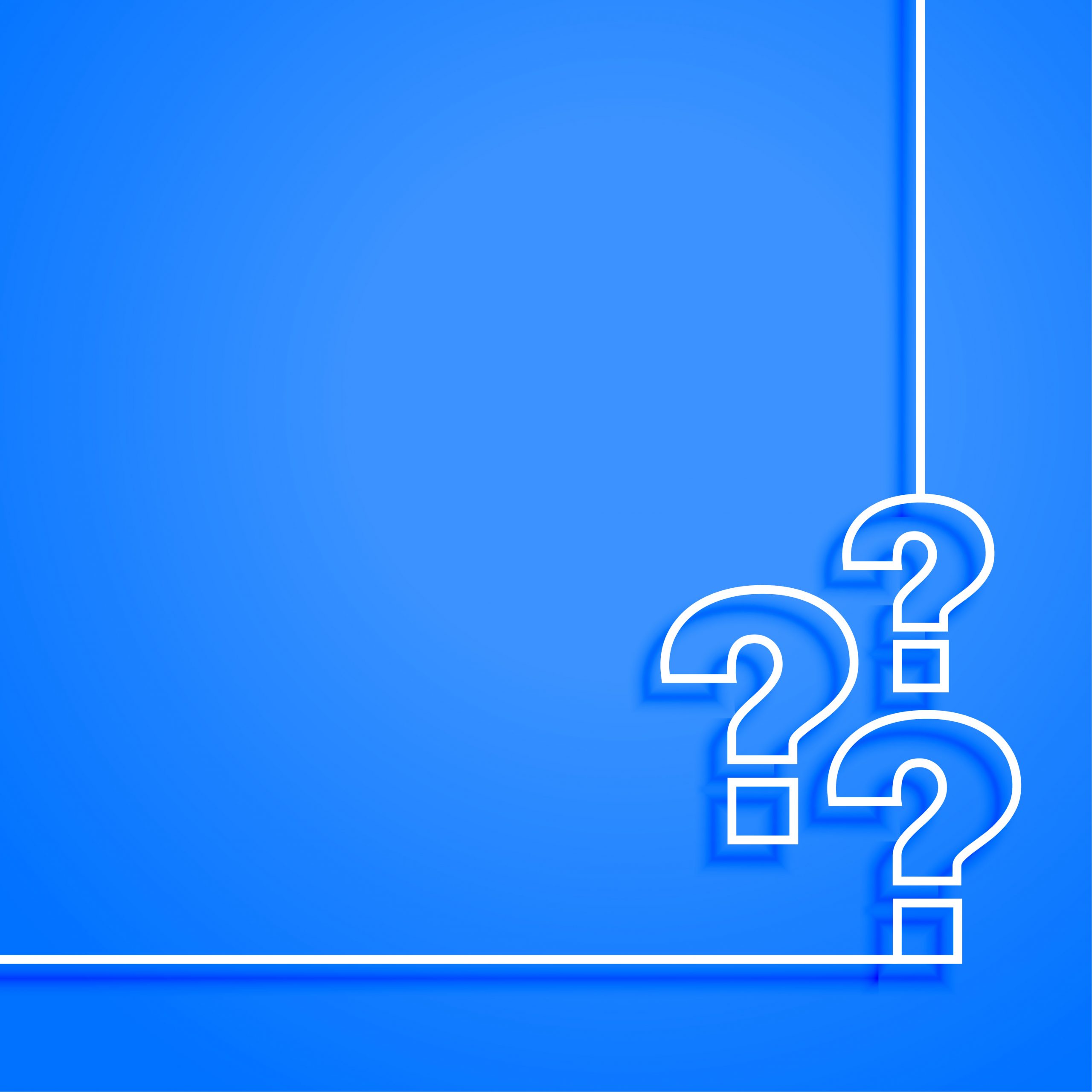
What Did I Do After 30 Days?
During my CCleaner free trial, I found the Scheduled Cleaning feature particularly useful.
It automated the cleaning process, ensuring my computer was always optimized without any manual intervention.
This feature helped me a lot in maintaining my system’s efficiency and saved me considerable time. Impressed by its effectiveness, I decided to purchase the paid plan to continue enjoying this and other advanced features.
Fortunately, I was able to get a great deal on my subscription through a CCleaner coupon code, which made the decision even easier.
The discount significantly lowered the cost, making it a worthwhile investment for the long-term health and performance of my computer.
🔥 Bottom Line
A free trial of CCleaner proved to be an invaluable experience. It allowed me to thoroughly explore and test the software’s capabilities without any financial commitment.
The various features, particularly the Scheduled Cleaning, significantly enhanced my computer’s performance and efficiency.
This hands-on trial was crucial in my decision to purchase the full version, especially when an attractive discount through a CCleaner coupon code was available.
Overall, the trial period offered a comprehensive understanding of the software’s benefits, making it clear that CCleaner was a worthwhile investment for maintaining my computer’s health and performance.