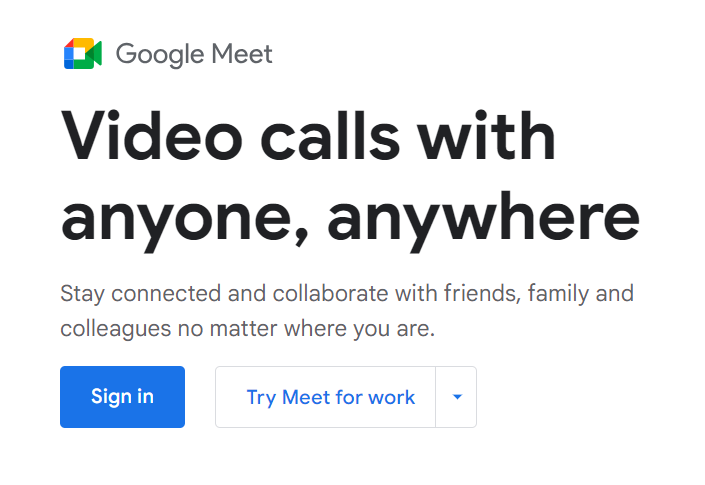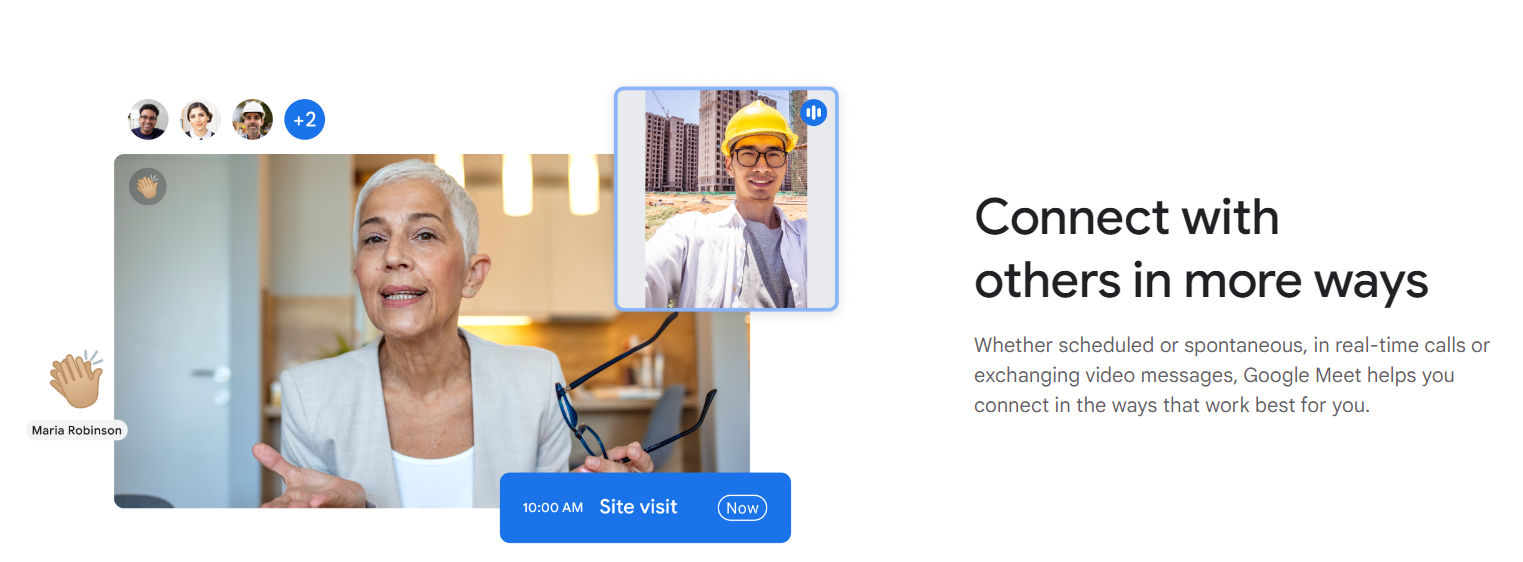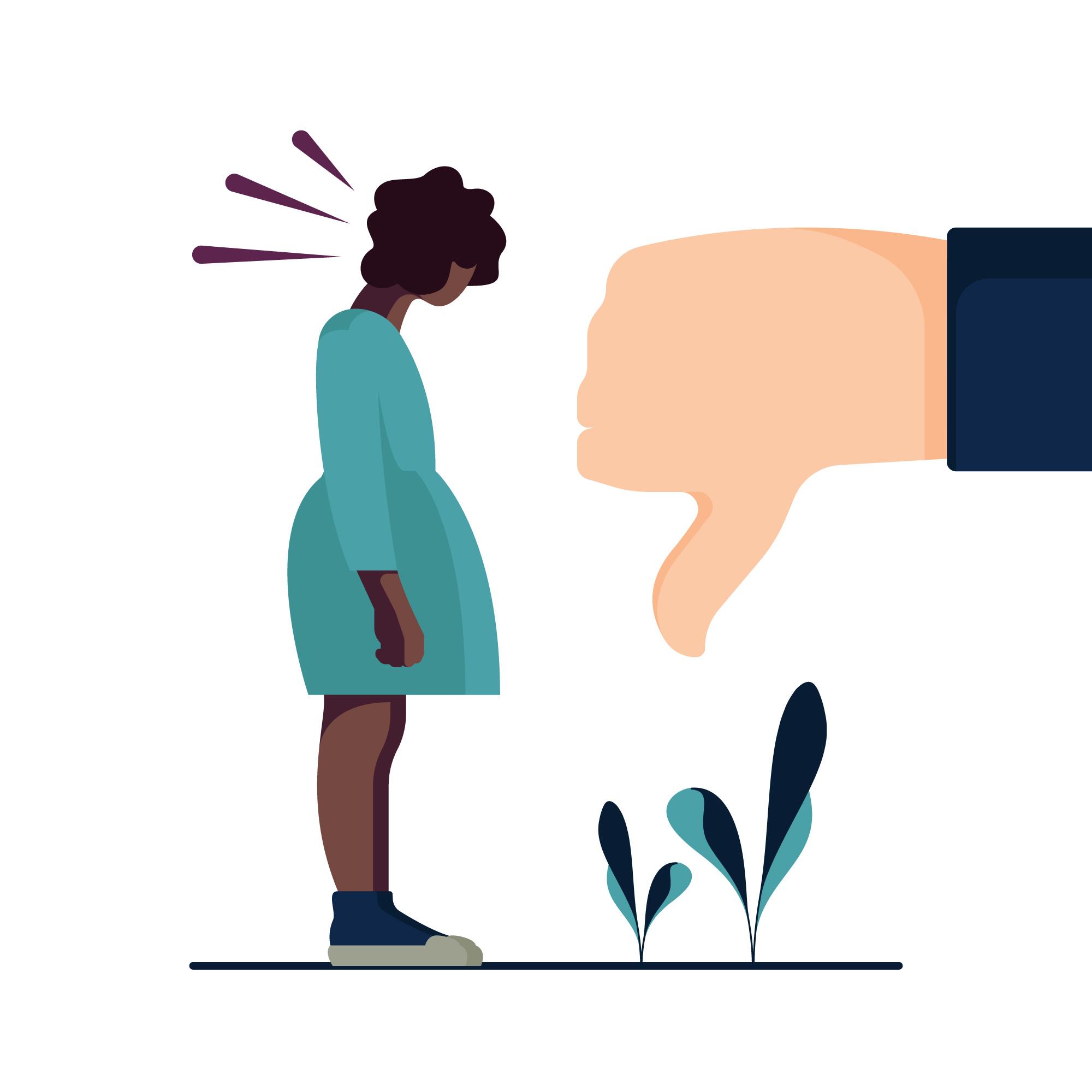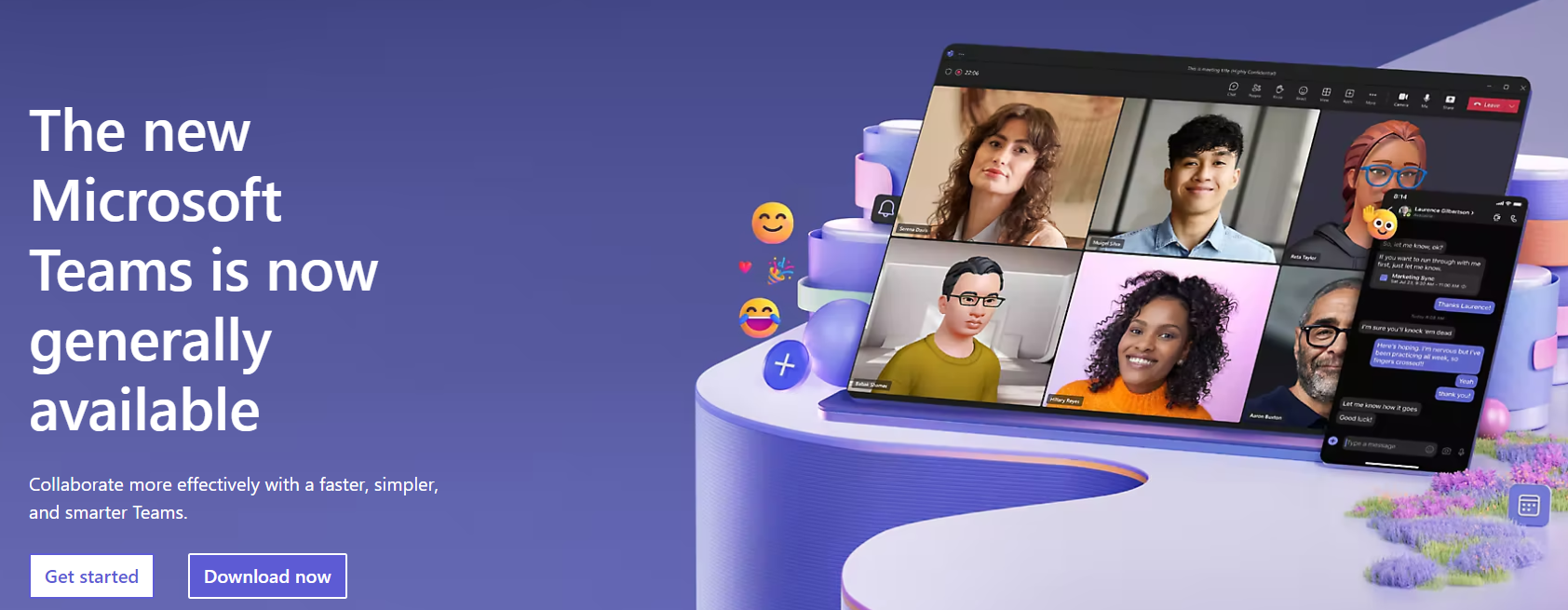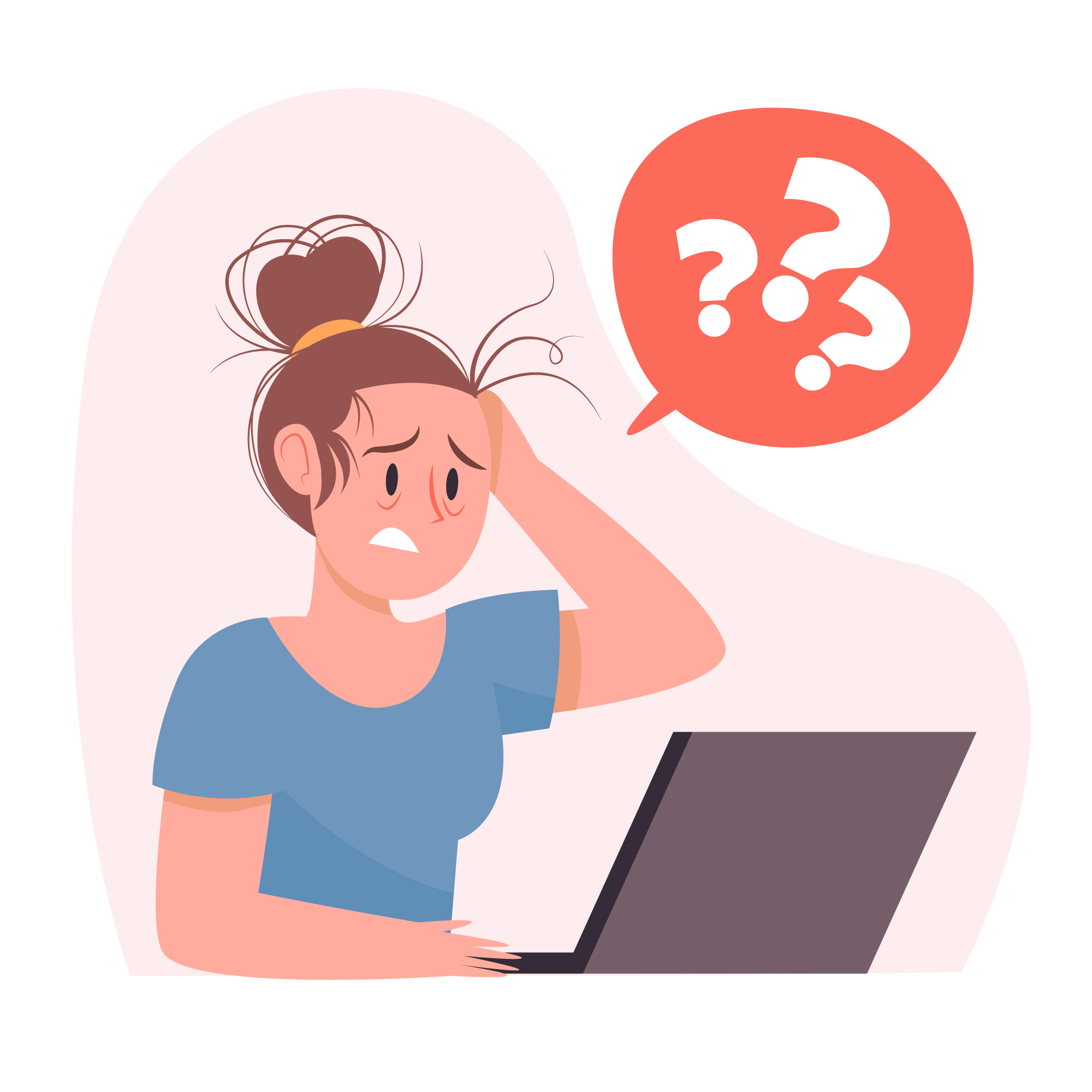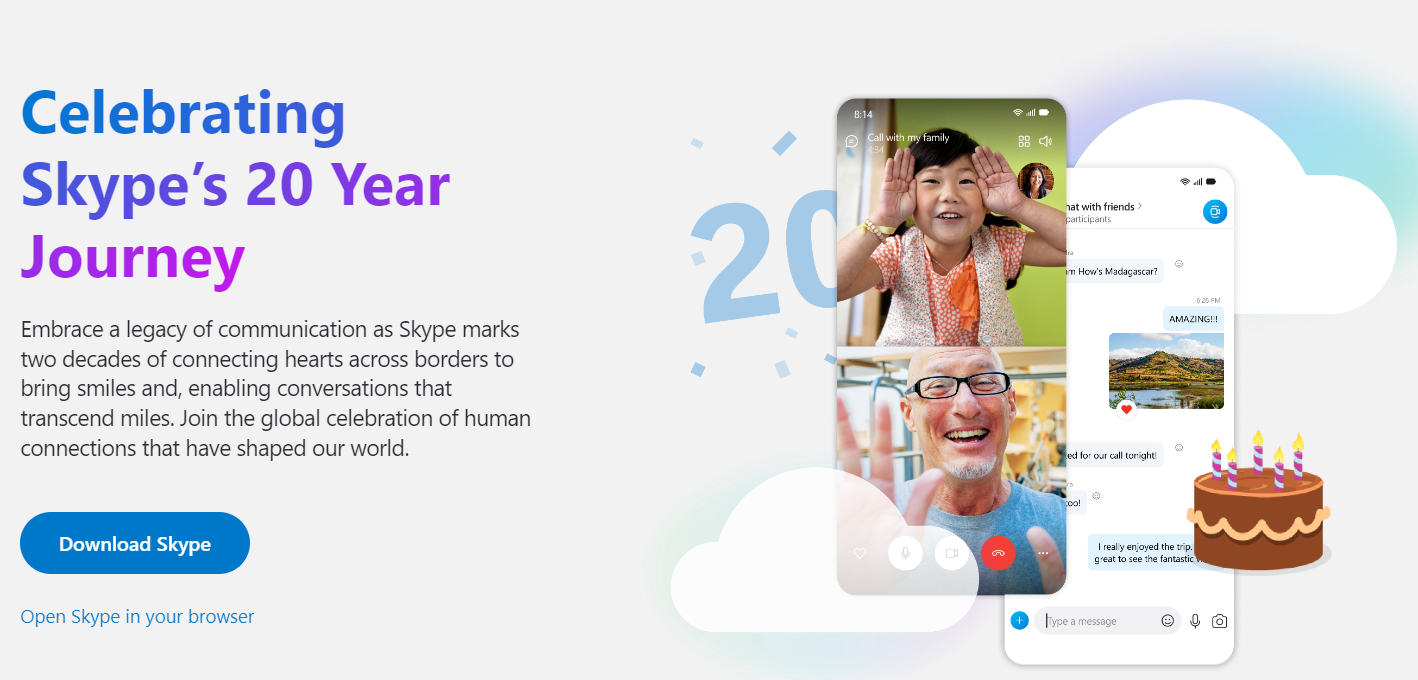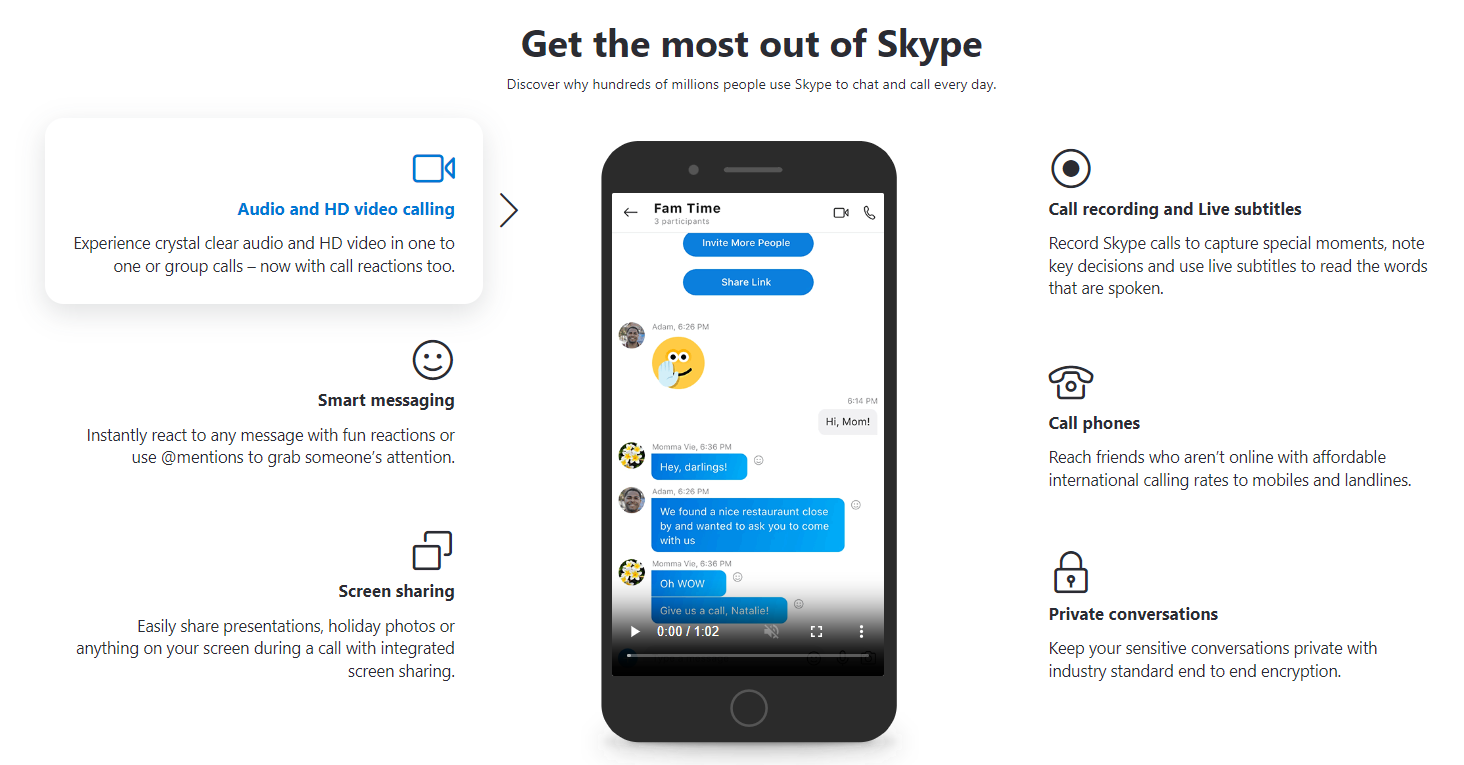Contents
Are you looking for something different than Zoom for your online chats and meetings? 🤝
You’re not alone! Many people are searching for easy-to-use and fun alternatives to Zoom. 📲.
No more boring meetings! Get ready to explore these amazing Zoom alternatives and find the one that fits your needs. Your next online adventure is just around the corner! ⚡
😎 Need a Change from Zoom? Here are 3 Simple and Cool Options
| Feature | Google Meet | Microsoft Teams | Skype |
|---|---|---|---|
| Integration | Integrates with Google services | Integrates with Microsoft Office | Limited integration |
| User-Friendliness | Very user-friendly | Can be complex for new users | Simple and familiar |
| Meeting Duration | Long meetings on free plan | No time limit on basic plan | No time limit on free calls |
| Collaboration Tools | Basic collaboration tools | Advanced tools for teamwork | Basic chat and file sharing |
| Security | Good security measures | Strong security and compliance tools | Basic security with ongoing improvements |
| Unique Features | Live captions, browser-based | Comprehensive chat and collaboration features, integration with Office apps | Skype Number, real-time language translation |
| Cost | Free plan available, paid plans for advanced features | Free version available, more features on paid plans | Free for basic use, low cost for additional features |
| Best For | General use, Google users | Larger teams, Microsoft Office users | Individual users, small businesses |
Must Read: StreamYard Vs Zoom: Which Streaming Platform is Best?
Google Meet
Google Meet is a great choice if you’re looking for something other than Zoom for your online meetings. It works really well with other Google stuff like Gmail and Google Calendar, so if you use those, it’s super easy to set up and join meetings.
One cool thing about Google Meet is that it lets you have long meetings even on the free plan, which Zoom doesn’t always allow.
It’s also really easy to use, making it a good option for anyone who wants something straightforward.
Google Meet is extra safe too, keeping your chats private. Plus, it has this neat feature where it can write out what everyone is saying on the screen, which is really helpful.
And you don’t even need to download anything – you can just use it straight from your internet browser. So, if you like using Google’s other tools and want a simple, safe way to chat online, Google Meet is a good choice.
📌 #4 Unique Features
📍 Simple to Plan and Join Meetings: It is super easy to use, especially if you already use Gmail or Google Calendar.
You can quickly set up a meeting right in your calendar, and joining is just a click away in an email. This is really handy compared to Zoom, where setting up and getting into meetings might take a few more steps if you’re not using a calendar that works with it.
📍 Long Meetings for Free: On Google Meet’s free plan, you can have meetings as long as you want without worrying about time limits.
Zoom’s free plan, on the other hand, cuts meetings off after 40 minutes, which can be a bit limiting if you need more time.
📍 Live Captions: Google Meet can automatically show captions (like subtitles) during meetings. It uses Google’s smart technology to turn what people say into text on the screen, which is really helpful for understanding everyone better. Zoom has captions too, but they’re not automatic in its free version.
📍 No Need to Download Anything: You can use Google Meet right in your web browser, without having to download a special app.
This is great because it’s easier to just click a link and start your meeting. Zoom usually needs you to download its app to get all its features, which might not always be convenient.
2 Improvement Points
Work Better with Other Apps: Google Meet is good at working with Google’s own stuff like Google Calendar and Gmail.
But, it could do a better job working with other apps people use for work or planning. If Google Meet could easily connect with other project tools or apps that help you schedule your day, it would be much easier for everyone.
Better Tools for Big Meetings: Google Meet is fine for small meetings, but for big meetings or online classes, it needs more tools.
It would be great if it had easier ways to manage lots of people, like quickly turning mics off or on, and better ways for people to ask questions or break into smaller groups. This would help Google Meet be a better choice for big events or classes.
Microsoft Teams
Microsoft Teams is a good choice if you’re looking for something different from Zoom, especially if you already use Microsoft’s Office stuff like Word, Excel, and PowerPoint.
It works really well with these programs, so you can work on files together while you’re in a meeting. Teams is also great at keeping things organized.
You can make different groups and areas for different projects, which helps keep everything neat and easy to find.
What makes Teams stand out compared to Zoom is that it’s not just for video meetings. It has a chat where you can send messages, a place to store files, and you can even work on documents with others at the same time.
This means you can do a lot of different things in one app, without having to switch around.
Teams is also really secure, which is important if you’re dealing with private or important information. So, if you use a lot of Microsoft programs or want an app that does more than just video calls, Microsoft Teams could be a better choice.
📌 #4 Unique Features
📍 Works with Microsoft Office: It is really good at working with Microsoft Office programs like Word, Excel, and PowerPoint. You can work on documents together right in Teams, something you can’t do in Zoom. This is super handy because you can edit files and talk about them in your meeting, all in one place.
📍 Better Chat and Teamwork Features: Teams isn’t just for video calls; it has great tools for chatting and working together. You can have chat rooms that keep all your messages, files, and notes, even after a long time. This makes it easy to find old conversations. Also, you can sort chats into different topics or projects, which helps keep everything organized.
📍 Stronger Safety Features: Teams have really strong security to keep your information safe. It has special tools for protecting data and making sure everything follows the rules, which is super important for businesses.
Zoom is safe too, but Teams has more advanced options for keeping things secure.
📍 Connects with More Microsoft Services: Teams is part of a bigger group of Microsoft services. It connects smoothly with things like SharePoint and Planner. This means you can use a bunch of different Microsoft tools without leaving Teams. Zoom can connect to other apps, but it’s not as closely linked as Teams is with Microsoft’s other services.
🪄 2 Improvement Points
📍 Complicated to Use: It can be a bit hard to figure out, especially if you’re new to it. It has lots of features and options, which is great if you need them, but can be too much if you’re just looking for a simple way to have video meetings.
The way Teams is set up might take some time to get used to. Zoom, on the other hand, is really straightforward and easy for anyone to start using right away.
📍 Can Slow Down Your Computer: Another issue with Teams is that it can use a lot of your computer’s power. This means it might make your computer run slower, especially if it’s an older model or you’re doing other things at the same time.
This can lead to delays or trouble loading things. Zoom is usually less heavy on your computer, so it tends to run more smoothly, even if your computer isn’t the latest model.
Skype
Skype is a good choice if you’re looking for something different from Zoom, especially for chatting with friends or for small businesses.
Many people have been using Skype for a long time, so it’s easy to get started with and comfortable to use for both fun and work calls.
Skype is also kinder to your wallet. It lets you make free video calls with just one person or a group, and if you want more features, it’s usually cheaper than Zoom.
Plus, Skype has this cool option where you can call someone’s actual phone, not just their Skype account, which you don’t get with the basic version of Zoom.
Another plus for Skype is that it doesn’t use as much internet as Zoom. This means it works better if you don’t have super fast internet, helping your video calls go smoothly without freezing or breaking up.
So, if you want a simple, budget-friendly way to make video calls, and you also need to call regular phones sometimes, Skype could be a better choice than Zoom.
📌 #4 Unique Features
📍 Skype Number: It gives you something special called a “Skype Number.” It’s like having a local phone number in another place.
People can call this number from regular phones, like landlines and cell phones. This is great if you want a special number for work or to talk to friends and family in different countries. Zoom doesn’t have this feature.
📍 Skype Translator: It can understand and translate languages in real-time while you talk or chat. So, if someone speaks a different language, Skype can help you understand each other.
This is really helpful for talking to people from other countries. Zoom can do closed captioning, but it can’t translate languages while you talk.
📍 Unlimited File Sharing: You can share files in your chats or calls without any time limits, even if you’re using the free version. Zoom’s free version has limits on how long you can share files, which can be a bit frustrating when you’re sending big files.
📍 Live Captions for Everyone: Live captions for all calls, even if it’s just you and one other person or a group. This helps people who can’t hear well. In Zoom, you usually need to pay for live captions or have an expensive plan, which can make it harder for some people to use. Skype makes it easier for everyone to understand what’s being said.
🪄 2 Improvement Points
📍 Interactive Whiteboard: It could introduce an interactive whiteboard feature, allowing users to draw, write, or brainstorm together in real time during video calls.
This feature would be beneficial for educational purposes, collaborative work, and creative discussions.
📍 Enhanced Security: Like all communication platforms, Skype should continually improve its security measures to protect user data and privacy. Implementing advanced encryption and security features would instill greater confidence in users.
🤝 Smart Choices for Virtual Meetings: Tips for Selection
📍 Know Your Needs
Think about what you’ll use the platform for. Is it for small team meetings, big webinars, or working together? Different platforms have different abilities, so pick one that matches what you need.
📍 It Should Be Easy
Choose a platform that’s simple for both hosts and guests. It should be easy to set up, and everyone should be able to use it without confusion. You can try it out or watch a demo to see if it’s easy to use.
📍 Check if it Works Well
Make sure the platform works reliably. Look at what other people say about it, see if it’s usually available, and check if it has good support. You don’t want problems during important meetings.
📍 Keep Things Safe
Think about security. The platform should keep your meetings and data safe. Check if it uses strong encryption and secure login methods, and lets you control who can do what in the meeting.
📍 Think About the Future
Consider how your needs might change in the future. Will the platform still work for you as your meetings get bigger?
Can it connect with other tools you use, like calendars or file-sharing apps? Make sure it can grow with you.
🔥 Bottom Line
When searching for the best Zoom alternative, consider these key points:
- Google Meet: Ideal for those who use Google services. It’s user-friendly and offers generous meeting lengths on its free plan.
- Microsoft Teams: Great for users embedded in the Microsoft Office ecosystem. Offers advanced collaboration tools and robust security, perfect for larger teams.
- Skype: A budget-friendly choice, suitable for individual users or small businesses. It offers unique features like Skype Number and real-time language translation.
Remember, the best choice depends on your specific needs, including ease of use, integration with other tools, and scalability. Each platform has its strengths, so select the one that aligns best with your meeting style and requirements.